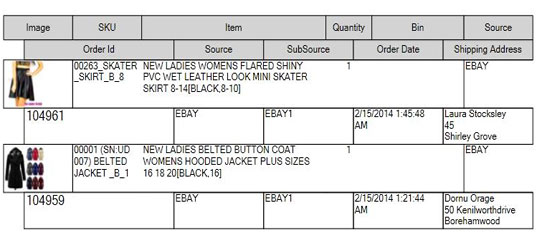
[dropcap]P[/dropcap]ick List is a powerful tool for vendor; by using this tool you can dispatch your order according to your preferences. With the help of Pick List you can reduce your complexity during the process of order fulfillment. Multi channel software provides a pick list from for vendor that enables a pick list template, where you can easily list your selected order and aggregates the quantity of product. Throughout this process you will need to specify in the pick list template.
How to Print a Pick List?
By using a few steps you can easily get a prick list print.
- You will need to select the order
- After that right click->Print->Print Pack List
- While your pick list is pretended then the software will automatically add pick list history
How to Configure and Customize a Pick List?
You can easily change the layout to indicate what kind of information you would like to appear on the pick list. You will be needed to adjust the pick list template according to your needs.
- You can go to Setting->Template Design
- There you can adjust or add new templates to Pick List type
How to Add or Remove Column on Pick List?
Once you have created a pick list the quantify you require to pick is an aggregate of all these selected fields. Therefore the quantity displayed on the pick list is broken down according what fields you have selected on from the pick list template. Suppose you have included product SKU and item, the multi channel software automatically calculate how many unique SKU are in the included order.
- You can go into Pick List template editing
- You can edit the items table
- after that create columns you want to visible or invisible
How to Enter Order Information for Each Product on the List?
Multi channel software allows you to arrange the pick list to show each order for the item in the pick list below the item row. If you want to enable order information for each pick list product row, you will need to enable to ‘sub table’ for the item table in the pick list.
- You can go to Pick List template editor
- Edit the item table
- Sub table tab
- Show sub table
If you want to learn more information about eBay or Amazon store integration needs with us, leave a quote request, and we’ll get back to you soon.