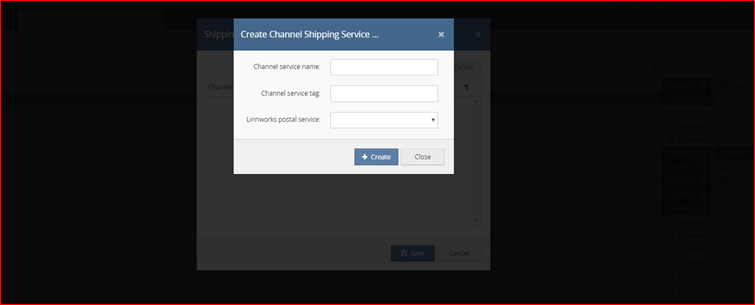Step 1: Integrate the channel into linnworks.net
To use allegro.pl channel, you must first install it from within linnworks.net.
- Login to linnworks.net
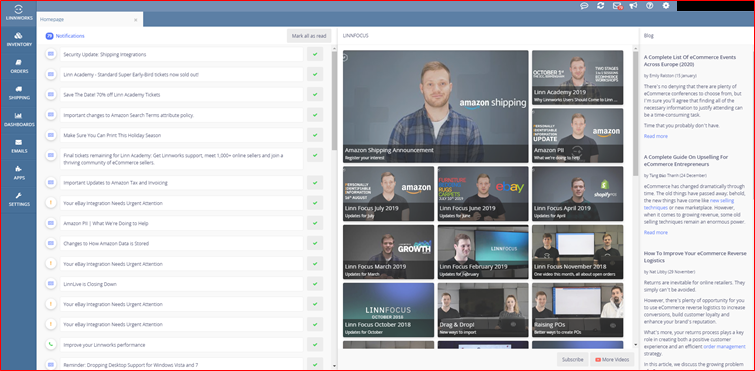
- Select settings in the left-hand menu bar
- Settings in channel integration option used
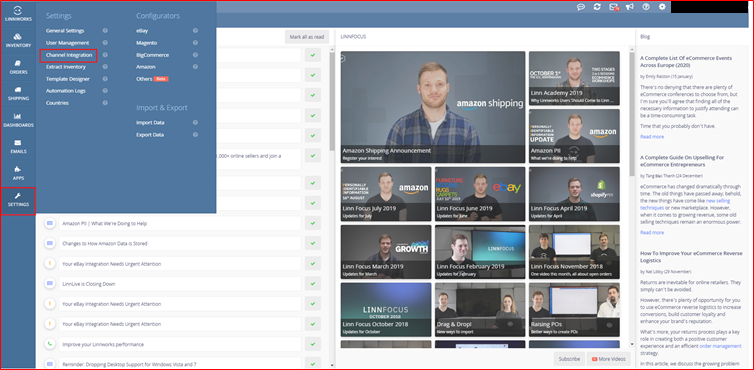
- Select the channel integration option. Screen will be display below:
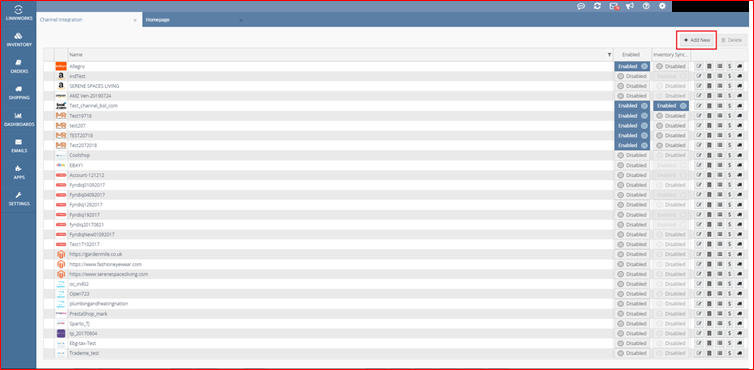
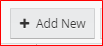
By clicking on this button we can add new allegro.pl channel integration.
- Select add new to return a list of available channel integrations. Screen will be display below:
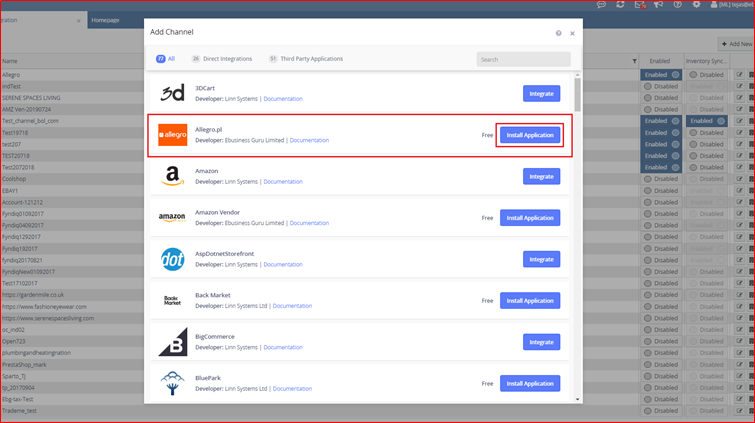
- Locate allegro.pl on the list, and click on install application button.
- Check application store in channel install. Screen will be display below:
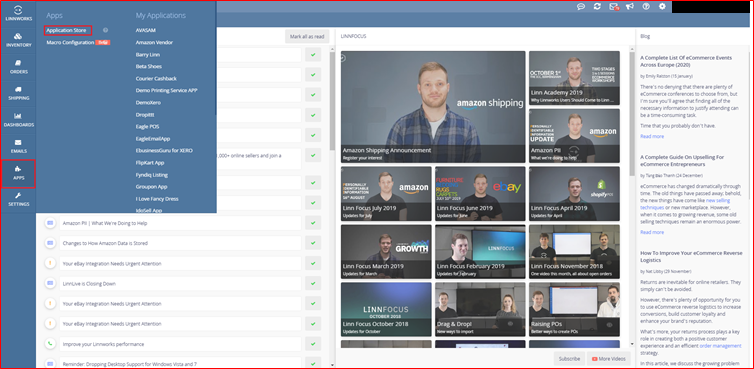
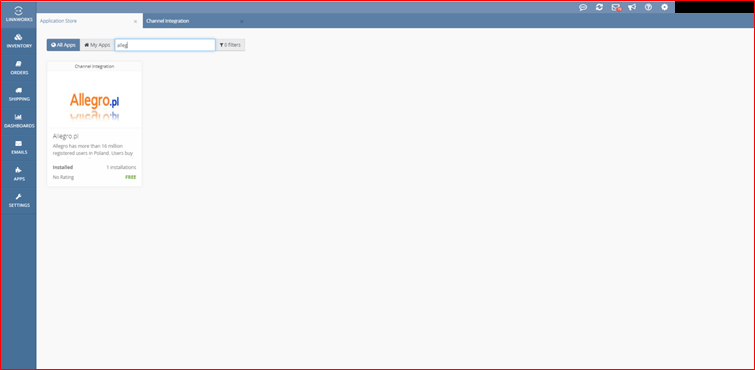
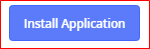
By clicking on this button we can create allegro.pl channel integration. Screen will be display below:
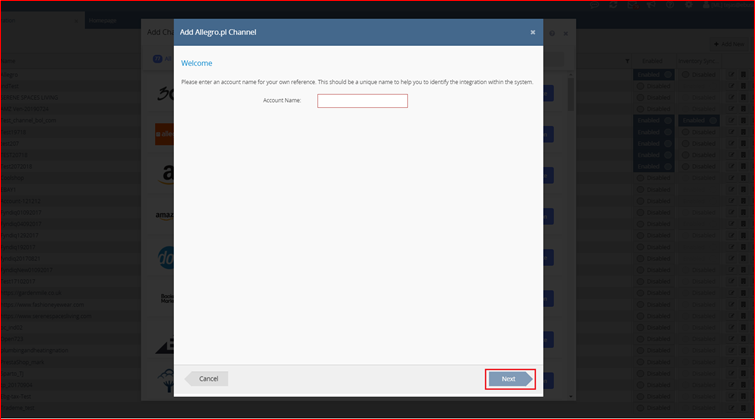
- Enter your allegro.pl account name to start the actual integration. And then click on next button for the next step.
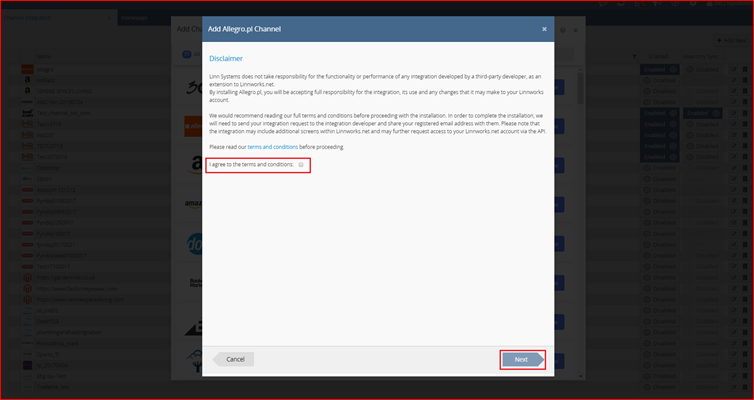
- After reading the disclaimer, please tick ‘I agree to the terms and conditions’ and next to continue integrating allegro.pl channel integration.
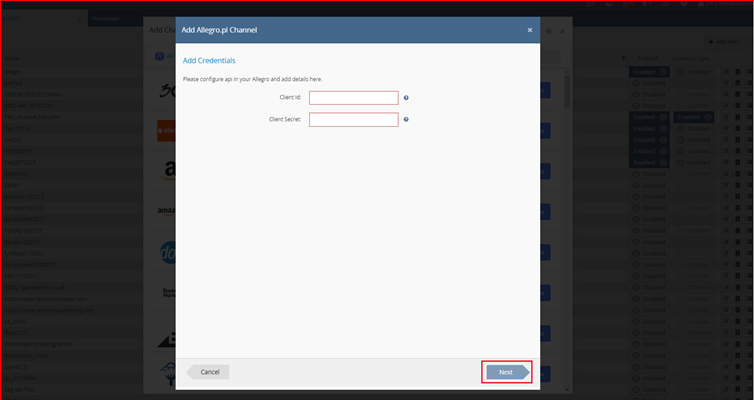
- Fill the all details for allegro.pl channel. And then click on next button for the next step.
Client id: Enter your channel client id.

Client secret: Enter your channel secret key.

User gets client id and client secret process step by step following display. Screen will be display below:
Go to open url this link – https://apps.developer.allegro.pl.allegrosandbox.pl/
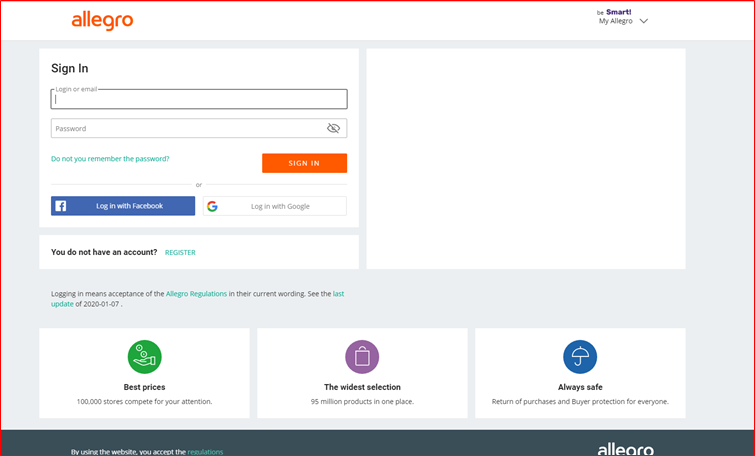
Enter your channel login details email id or password then sign in button click to home screen will be display below:
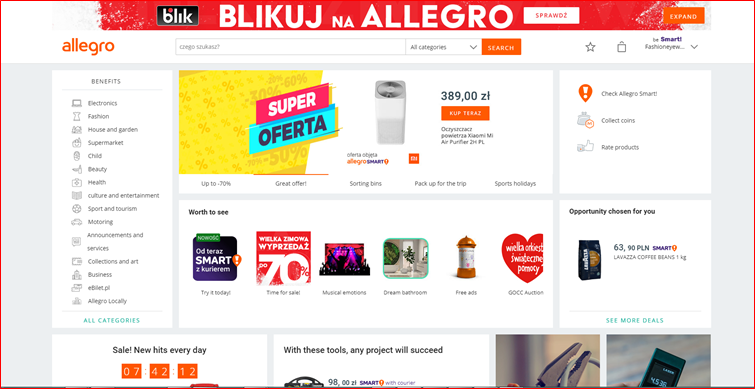
Users screen will be display in client id or client secret key display screen will be display below:
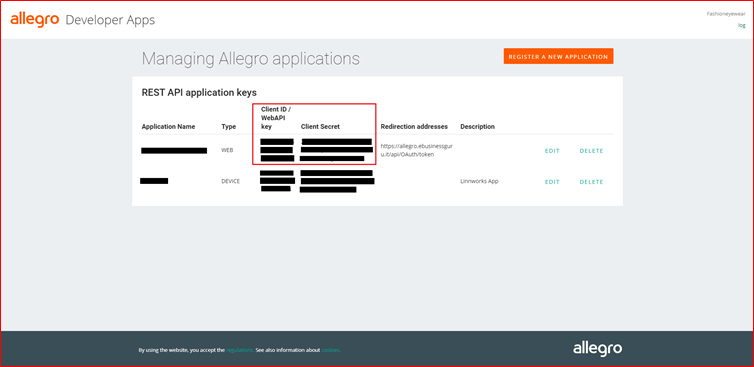
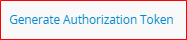
By clicking on this link we can create generate authorization token and new tab in open page in display authorization token screen will be display below.
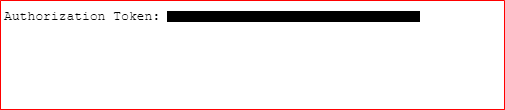
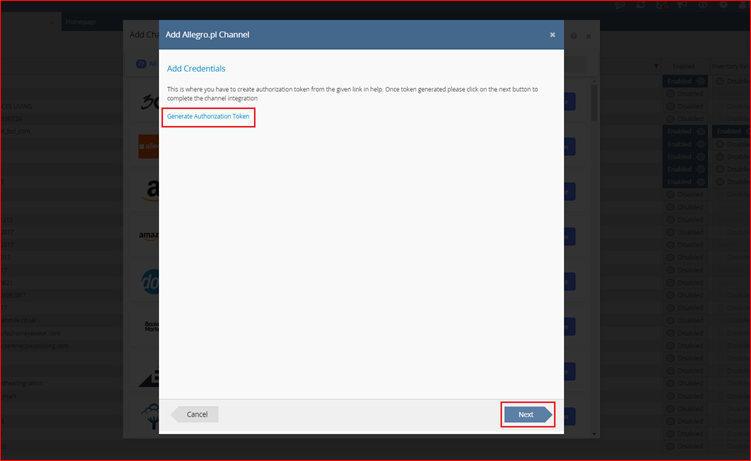
Then next button click to next screen will be display below.
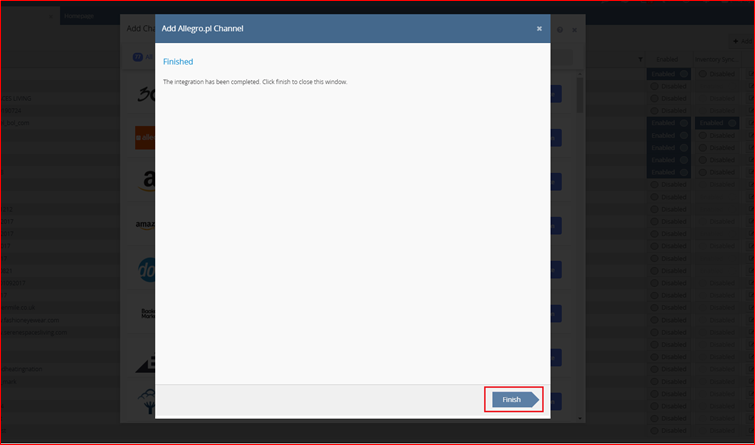
Finish button click to all process complete in your channel integrated.
- Allegro.pl channel integration process step all completed then finish button click to save all details.
- To complete the integration, your allegro.pl integration should now show in linnworks.net channel integrations.
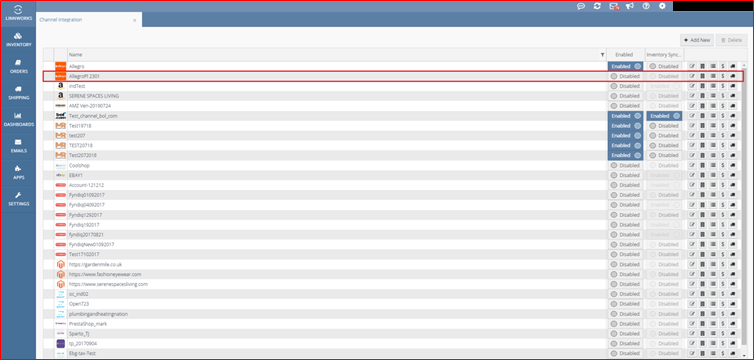

By clicking on this toggle button we can enable this channel and start to enable integration. Screen will be display below:
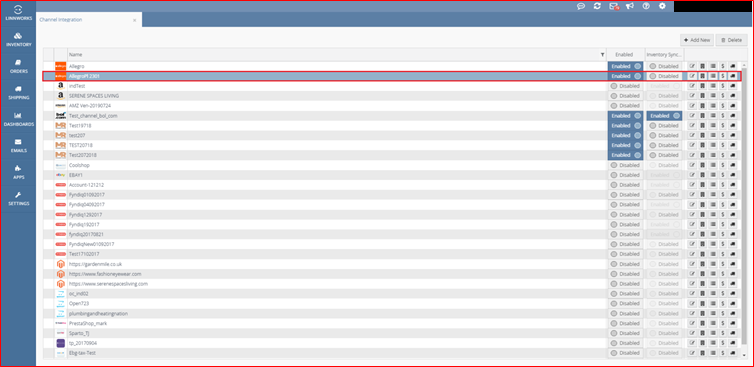

Edit channel for allegro.pl setting. Account, order, inventory, inventory price change, listings, api credentials.
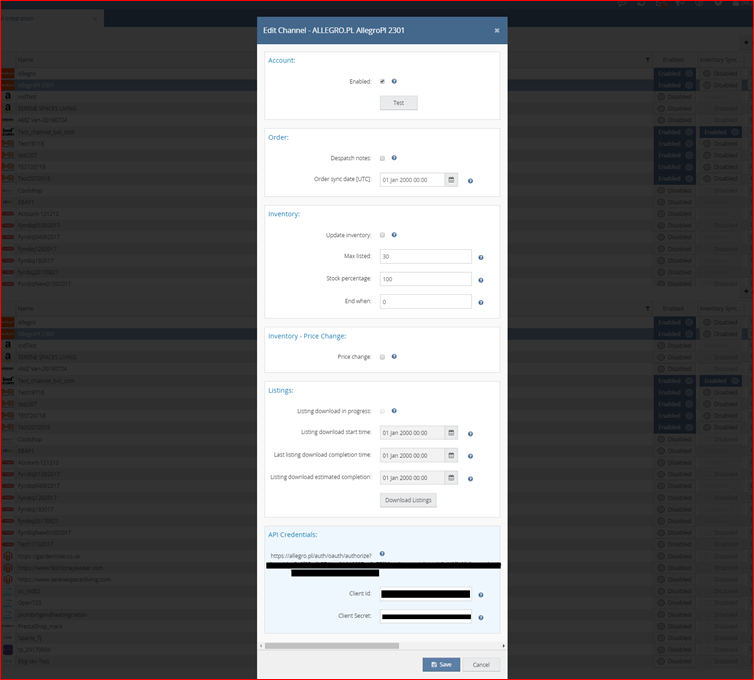

Channel locations screen will be display below:
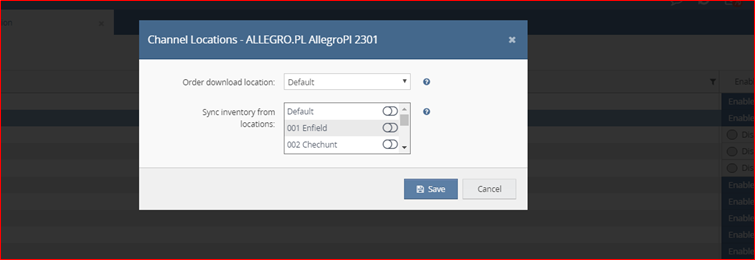

Inventory mapping screen will be display below:
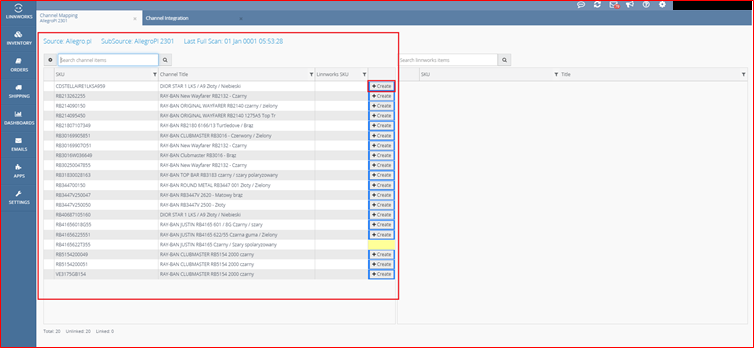

Create button click to popup open screen will be display below:
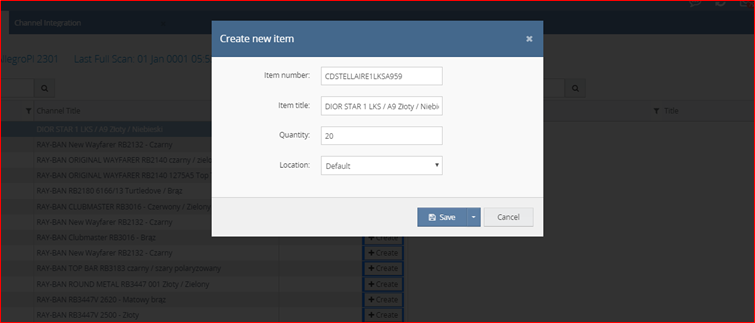

Edit payment methods screen will be display below:
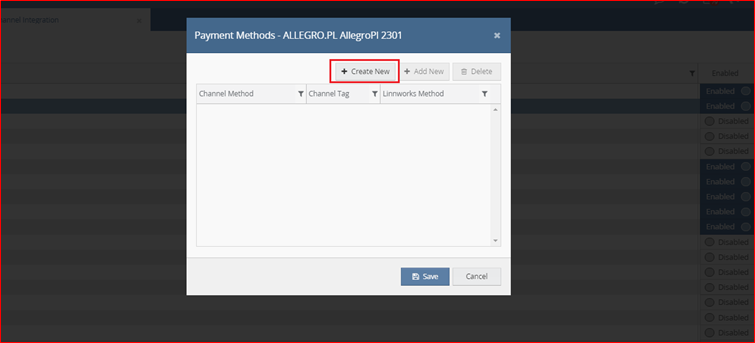
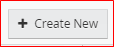
Create new channel payment mapping screen will be display below:

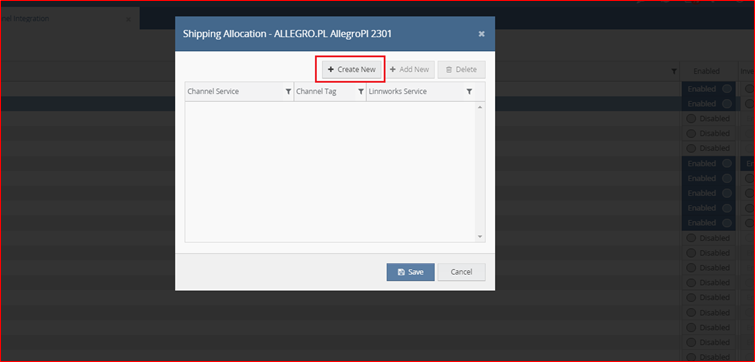
Edit shipping allocation screen will be display below:
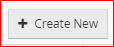
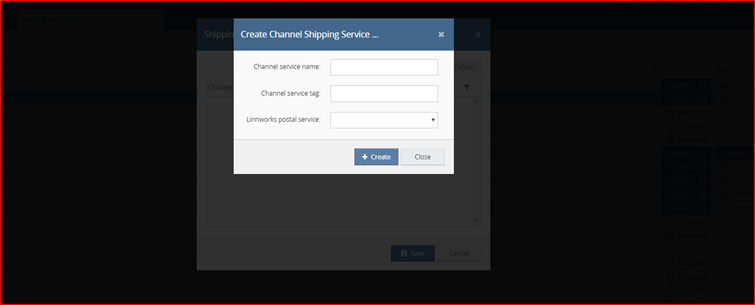
Create channel shipping service screen will be display below: