
BlueDart is a shipping company trusted by thousands of eCommerce businesses. Add BlueDart to your Linnworks account to print labels, create manifests & submit manifests to BlueDart
BlueDart Linnworks offersBlueDart Shipping Integration with Linnworks offers
-
- BlueDart shipping services within Linnworks
Print BlueDart shipping labels from Linnworks
Create manifests for printed shipping labels from Linnworks
Submit manifests to BlueDart from Linnworks
Step 1: Integrate the Shipping Provider into Linnworks.net:To use the BlueDart integration, you must first install it from within Linnworks.net.
- Log into Linnworks.net
- Select Settings in the left-hand menu bar.
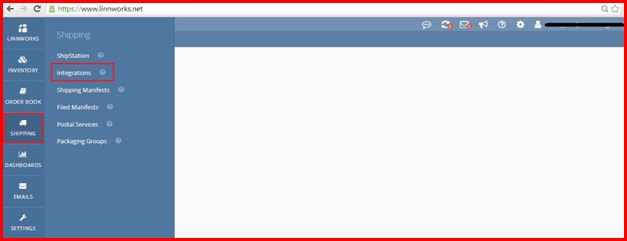
- Select the Shipping option.
- Click on Integrations.
- Select Add Integration.

- Locate BlueDart on the list of available Shipping Providers, and click Integrate.
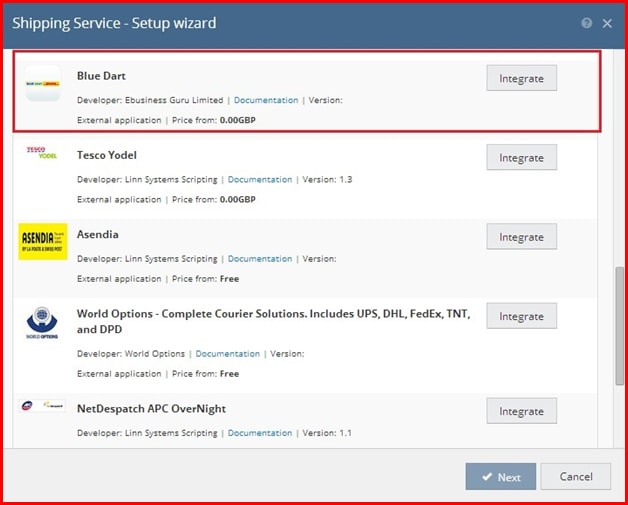
- The first thing you will see is a Third Party Integrations Disclaimer. After reading the warning, you can click on the link at the bottom to review the BlueDart Connector’s Terms and Conditions.
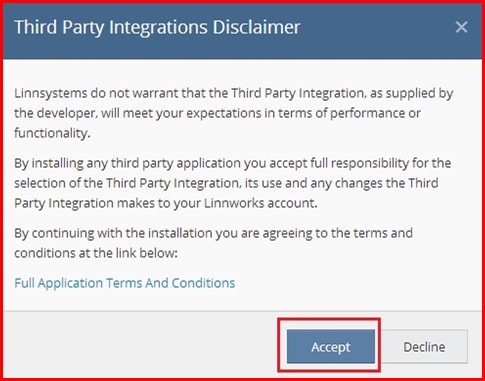
- Click Accept to continue.
- Enter an account name to start the integration process.
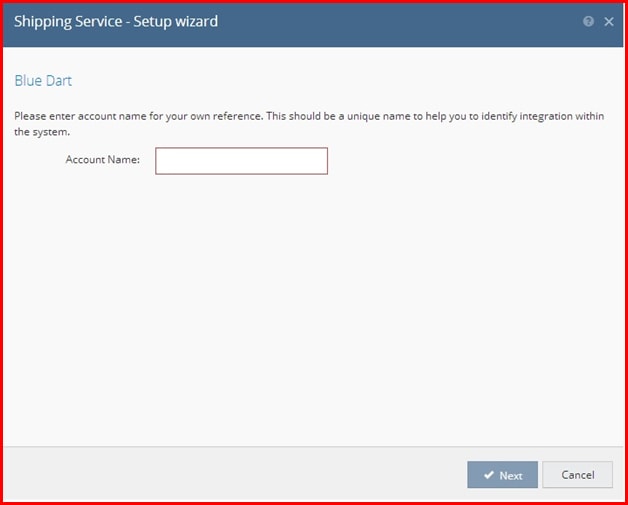
- Tick I agree to the terms and conditions to confirm you’re happy to proceed.
- Click Next to continue integrating BlueDart.
- Enter information into the fields outlined in red for the BlueDart account’s registered user.
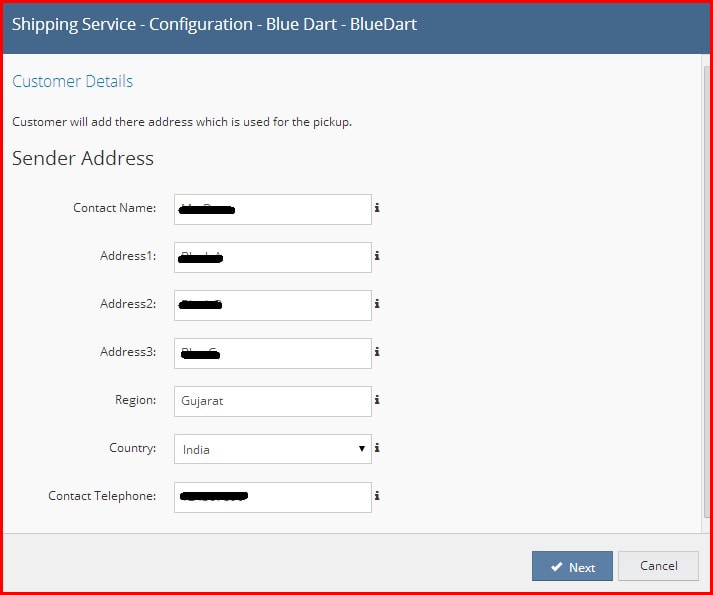


- Click Next to continue.
- To complete the integration, click Close.
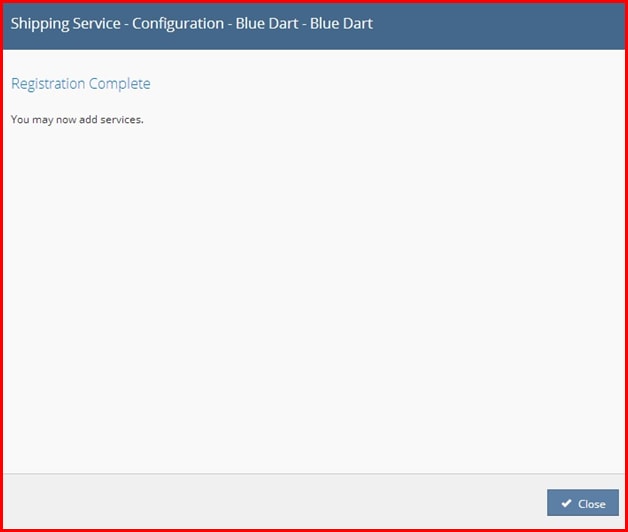
- Your BlueDart integration should now show under Shipping, and Integrations.
Step 2: Printer Config :

The next step is to configure the printer that will be used for your Shipping Labels.
- In Linnworks.net, select Shipping.
- Select Integrations.
- Locate the BlueDart entry, and click the Printer Config button (as above).
- Select the Default entry on the left (in blue in the Edit Printer Config window)
Review the following settings:
-
- a)
Use Default
-
- (Only shows for user account entries other than Default): Tick this option to use the settings from Default for this user account.
b) Virtual Printer: Select a printer from those available through Virtual Printer to be used when printing BlueDart labels (Defaults to PDF).
c) Template: Set a label template option. Available options may vary dependent upon the selected printer.
d) Label Formats: This shows formats supported by the selected Virtual Printer.
e) Margins: Controls how much space in inches to leave as a margin on each label.
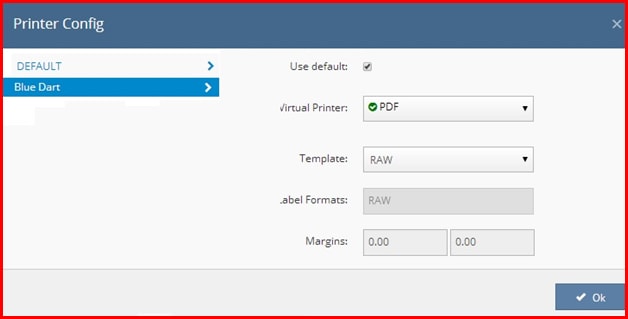
Step 3: Quote Settings:

- In Linnworks.net, select Shipping.
- Select Integrations.
- Locate the BlueDart entry, and click the Quote Settings button (as above), and click on it.
- This opens the Edit Quote Settings window. The list will initially be blank.
- Tick the option Quote only for added services.
- Click OK at the bottom of the Quote Settings window to apply any changes.
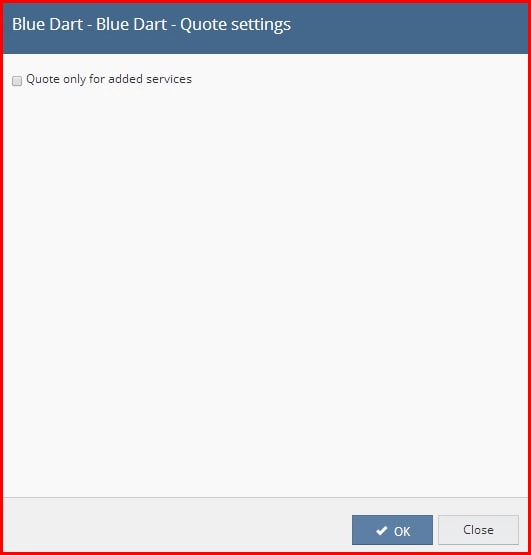
Step 4: Edit Config :

- In Linnworks.net, select Shipping.
- Select Integrations.
- Locate the BlueDart entry, and click the Edit Config button (as above).
- This opens the Edit Config window.
- Check and edit the details related to Sender Address and Service Configuration options, then click Next.
- After clicking Next, you will receive confirmation of Configuration Saved.
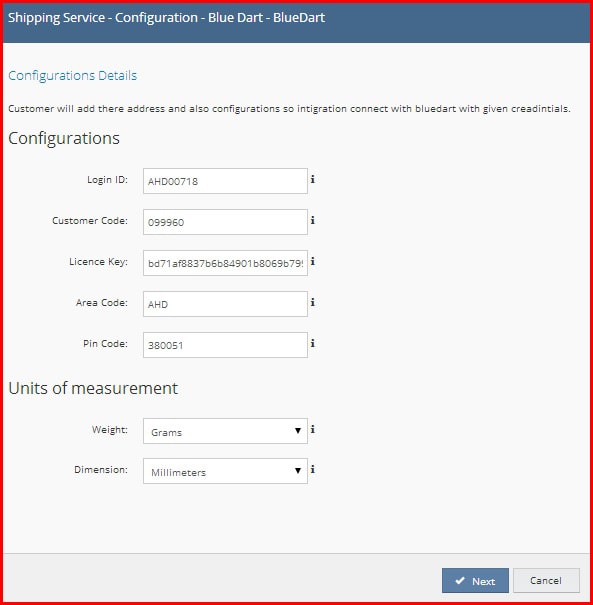
Step 5: Services:

- In Linnworks.net, select Shipping.
- Select Integrations.
- Locate the BlueDart entry, and click the Services button (as above).
- This opens the Services window.
- From the drop-down window at the top to select from the shipping services available in your BlueDart account.
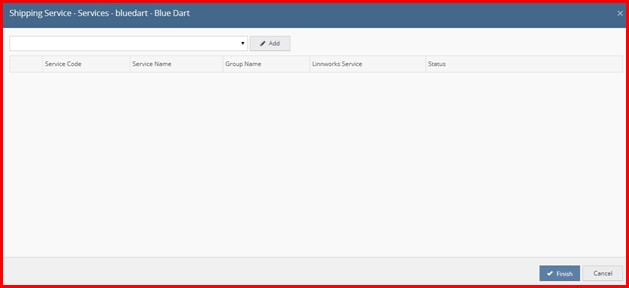
- Select one of these Services you want available for use within Linnworks. Click Add to move that service to the list.
- You can edit the Service Name by clicking on it.
- The Option button
 allows you to map the current service name to any existing shipping service.
allows you to map the current service name to any existing shipping service. - The Properties button
 displays available properties of the select shipping service.
displays available properties of the select shipping service.
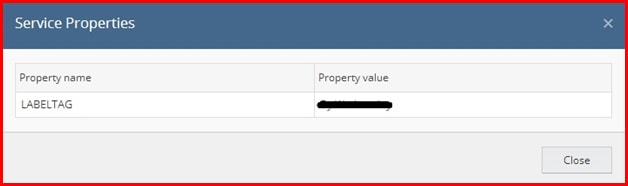
- Click the Delete button
 to remove a service. You’ll be asked to confirm your choice.
to remove a service. You’ll be asked to confirm your choice.
-
- If you select Yes, you will be allowed to remove the selected service from the list of Shipping Services.
If you press No, the selected Shipping Service will remain in the list of Shipping Services.
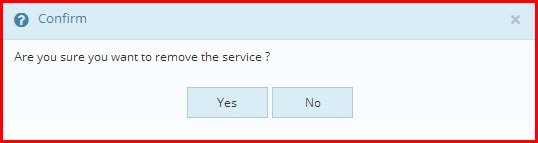
Step 6: Delete Shipping Integration:

- In Linnworks.net, select Shipping.
- Select Integrations.
- Locate the BlueDart entry, and click the Delete button (see above).
- This opens the Delete window.
-
-
-
- If you press Yes, it will allow you to remove the selected BlueDart Shipping integration from list of Shipping integrations.
-
-
If you press No, the selected Shipping integration remains part of the list of available Shipping Integrations.
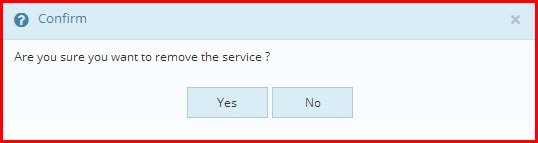
Step 7: Essential Informaiton:BlueDart provides shipping services to India. For printing label for this shipping company, the following details must be included in order:
- Phone number
- State (e.g. Gujarat)
- Postal code (e.g. 380051)
- Country (e.g. India)
- Package details (e.g. Weight, Dimension)