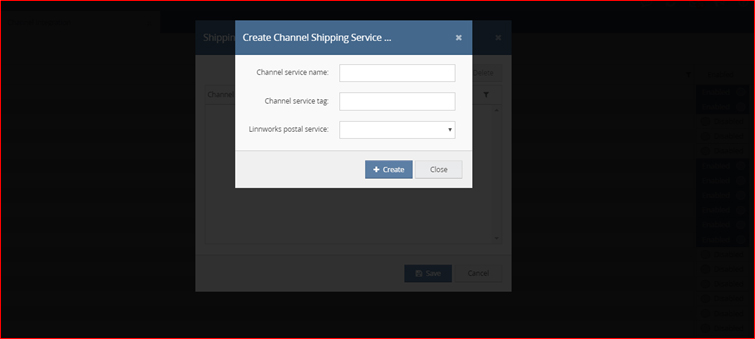Step 1: Integrate the channel into linnworks.net
To use Lazada channel, you must first install it from within linnworks.net.
- Login to linnworks.net
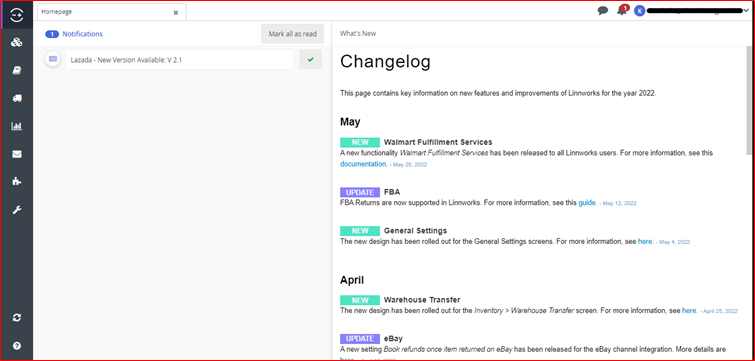
- Select settings in the left-hand menu bar
- Settings in channel integration option used
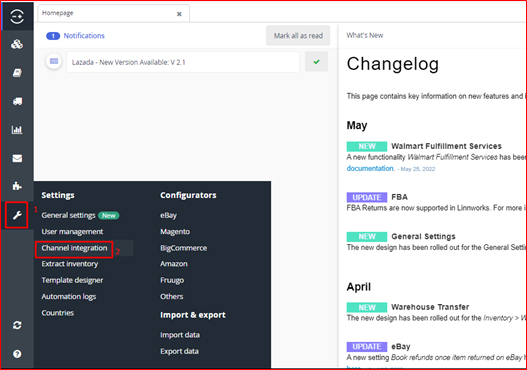
- Select the channel integration option. Screen will be display below:
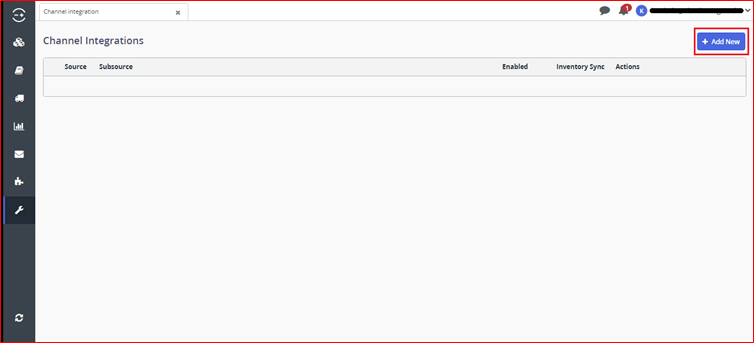
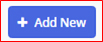
By clicking on this button, we can add new Lazada channel integration.
- Select add new to return a list of available channel integrations. Screen will be display below:
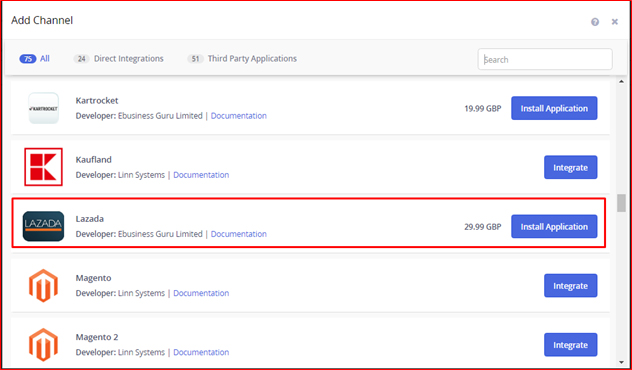
- Locate Lazada on the list, and click on install application button.
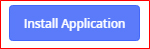
By clicking on this button we can create Lazada channel integration. Screen will be display below:
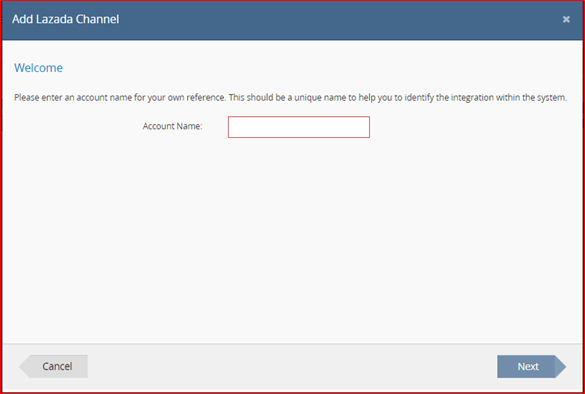
- Enter your Lazada account name to start the actual integration. And then click on next button for the next step.
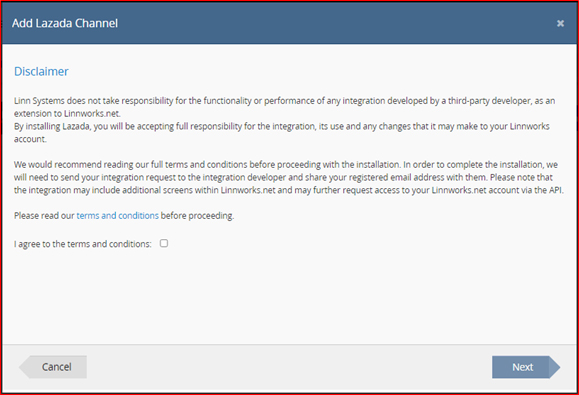
- After reading the disclaimer, please tick ‘I agree to the terms and conditions’ and next to continue integrating Lazada channel integration.
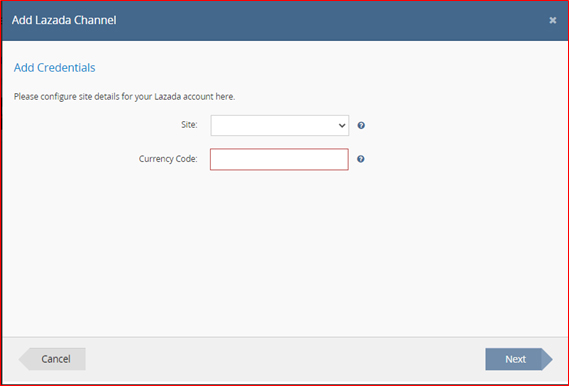
- Fill the all details for Lazada channel. And then click on next button for the next step.
- Site: This is Lazada account country which trying to connect with Linnworks.
- Currency Code: This is your Lazada site currency ISO code.
- Then next button click to next screen, screen will be display below.
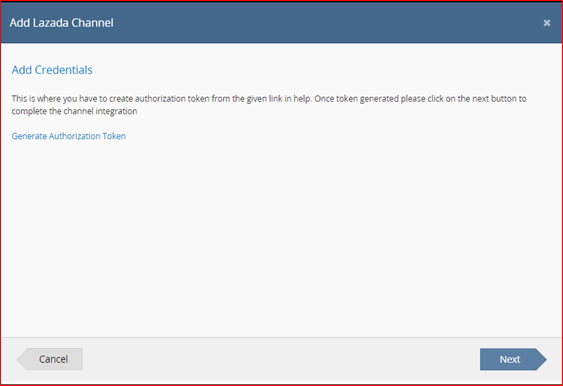
User’s gets authorized once followed bellow steps. Click on Generate Authorization Token, Screen will be display below:
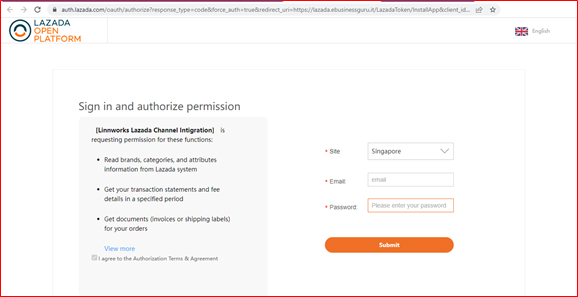
Enter your channel login details in email id or password then click on submit button. Screen will be display below:
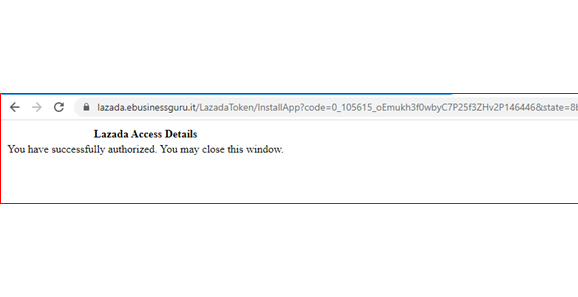
Come back to the Linnworks tab and Then click on next button, next screen will be display below.
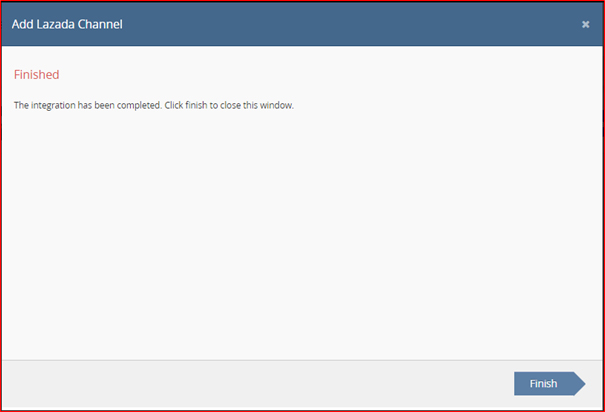
Lazada channel integration process completed then finish button click to save all details.
- To complete the integration, your Lazada integration should now show in linnworks.net channel integrations.
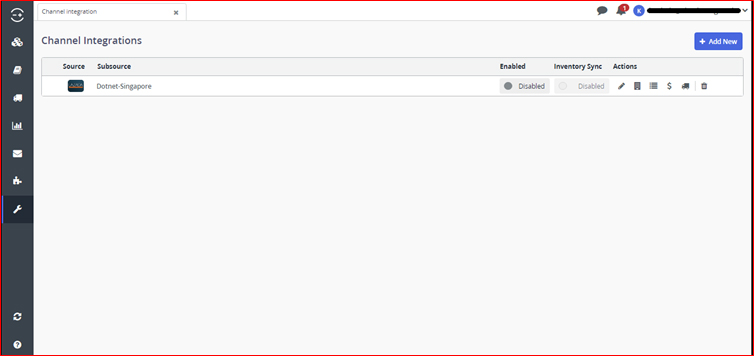

By clicking on this toggle button we can enable this channel and start to enable integration. Screen will be display below:
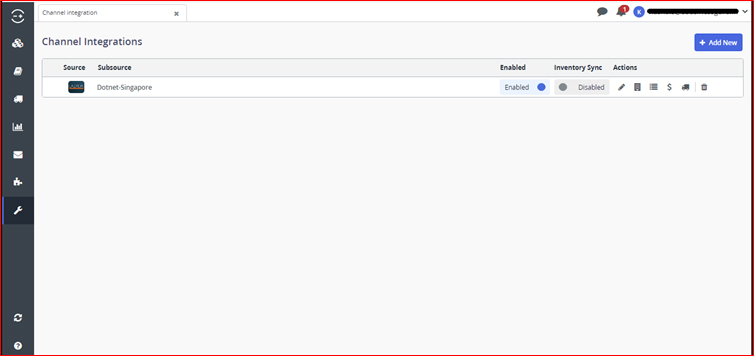

- Edit channel for Lazada setting. Account, order, inventory, inventory price change, listings, API credentials.
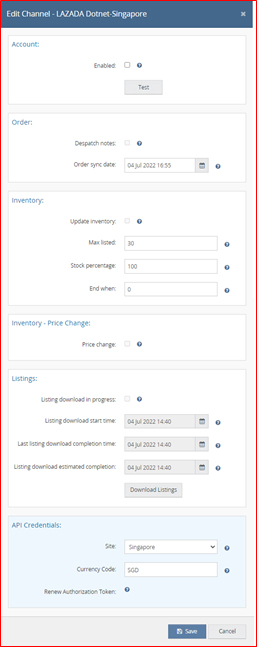

Channel locations screen will be display below:
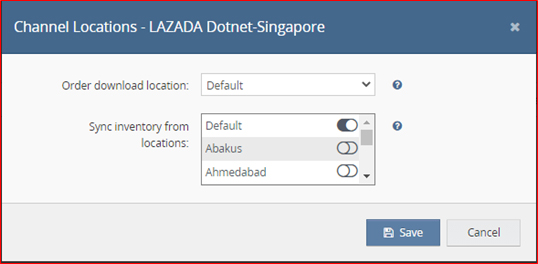

Inventory mapping screen will be display below:
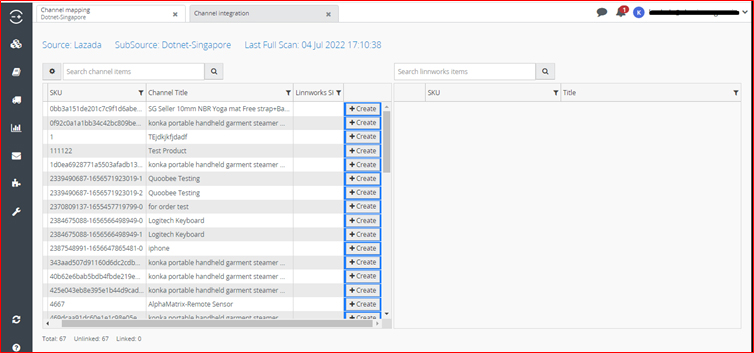

Create button click to popup open screen will be display below:
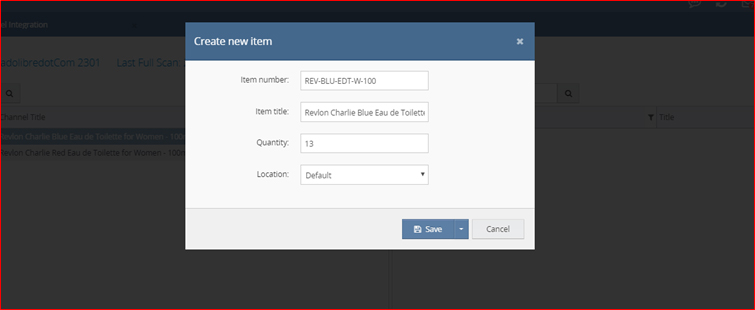

Edit payment methods screen will be display below:
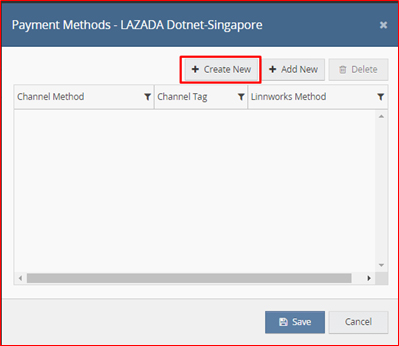
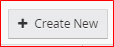
Create new channel payment mapping screen will be display below:
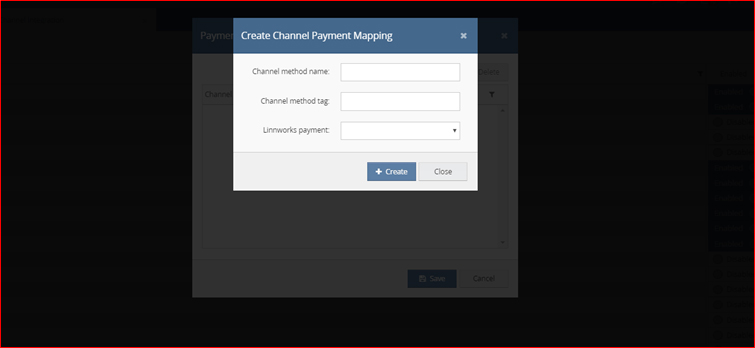

Edit shipping allocation screen will be display below:
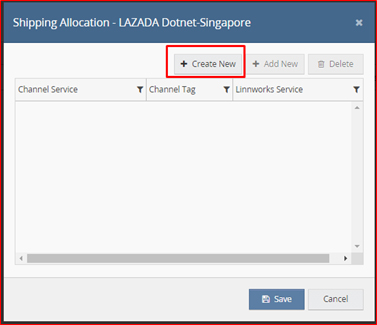
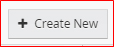
Create channel shipping service screen will be display below: