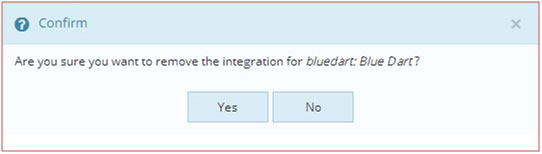Add MyHermes shipping to your LInnworks account quickly and easily with the eBusiness Guru MyHermes Integration.
MyHermes are a great option for sellers, providing worldwide shipping solutions at competitive prices.
£9.99 + VAT per month
Step 1: Integrate the Shipping Provider into Linnworks.net
To use MyHermes, you must first install the Connector from within Linnworks.net.
- Login to Linnworks.net
- Select Settings in the left-hand menu bar
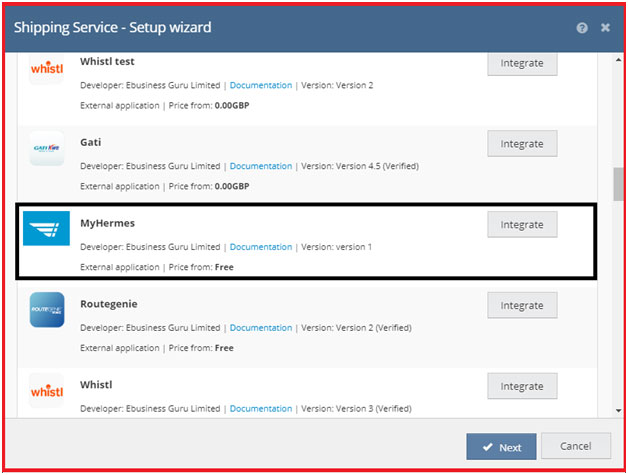
- Select the Shipping option.
- Click on Integrations.
- Select Add Integration.
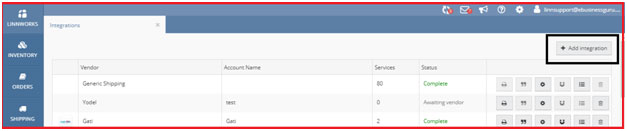
6. Locate MyHermes on the list of available Shipping Providers, and click on Integrate.
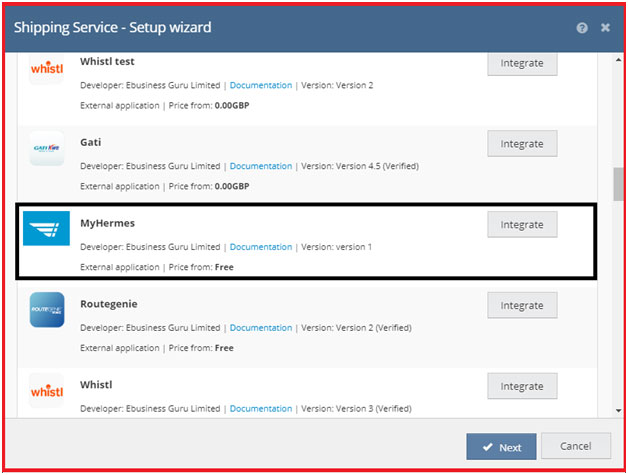
- The first thing you will see is a Third Party Integrations Disclaimer. After reading this, click on the link at the bottom to review the Terms and Conditions.
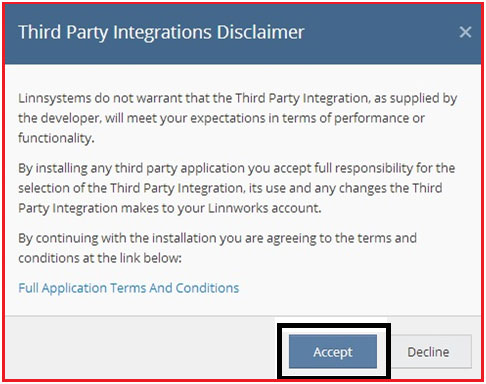
- Click Accept to continue.
- Enter an account name to start the integration process.
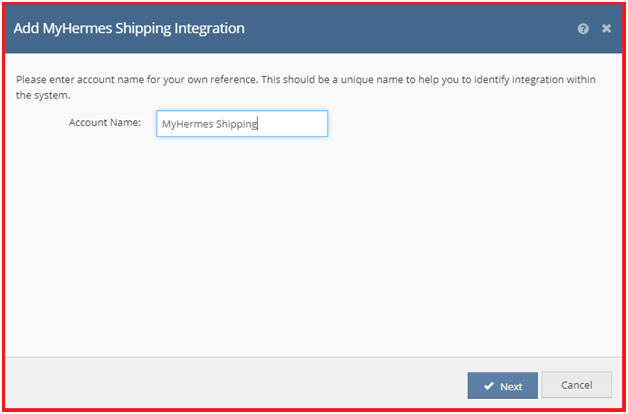
- Tick ‘I agree to the terms and conditions’ to confirm you’re happy to proceed.
- Click Next to continue integrating MyHermes
- Enter information into the fields outlined in red, as a minimum regarding the details of the MyHermes account’s registered user.
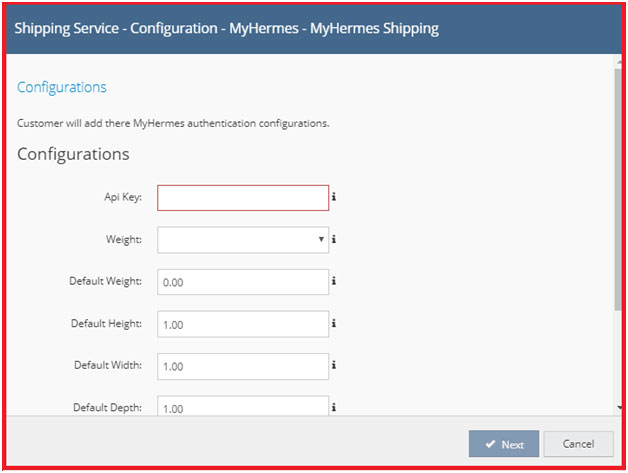
Config Detail
- Api Key – Provided By MyHermes Integration
- Weight : dropdown value
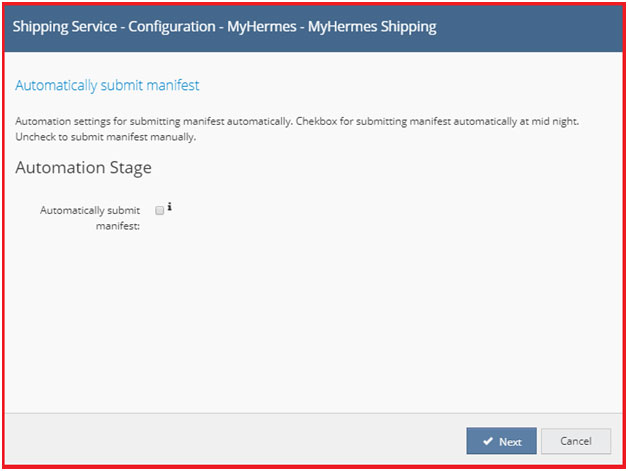
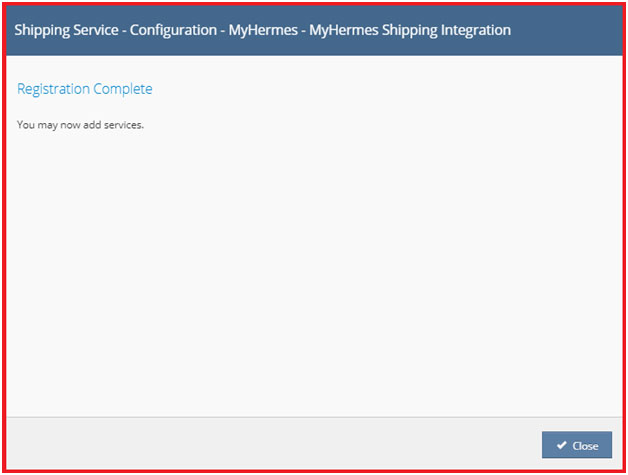
Step 2: Printer Config
![]()
The next step is to configure the printer that will be used for your Shipping Labels.
- In Linnworks.net, select Shipping.
- Select Integrations.
- Locate the MyHermes entry, click the Printer Config button (as above).
- Select the Default entry on the left, in blue in the Edit Printer Config window.
- Review the following settings:
- Use Default (Only shows for user account entries other than Default): Tick this option to use the settings from Default for this user account.
- Virtual Printer: Select a printer from those available through Virtual Printer to be used when printing My Hermes labels (Defaults to PDF).
- Template: Set a label template option – Available options may vary dependent upon the selected printer.
- Label Formats: This shows formats supported by the selected Virtual Printer.
- Margins: Controls how much space in inches to leave as a margin on each label.
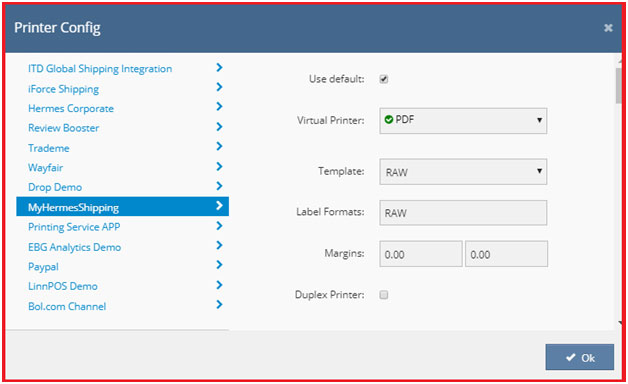
Step 3: Quote Settings

- In Linnworks.net, select Shipping.
- Select Integrations.
- Locate the MyHermes entry, locate the Quote Settings button (as above), and click on it.
- This opens the Edit Quote Settings window. The list will initially be blank.
- Tick the option “Quote only for added services”.
- Click OK at the bottom of the Quote Settings window to apply any changes.
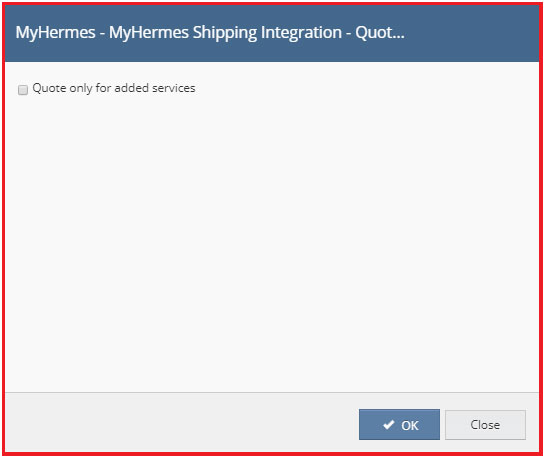
Step 4: Edit Config

- In Linnworks.net, select Shipping.
- Select Integrations.
- Locate the MyHermes entry, locate the Edit Config button (as above), and click on it.
- This opens the Edit Config window.
- Check, and make any edits to details related to Sender Address or Service Configuration options, then press Next.
- After clicking Next, you will receive confirmation the Configuration is saved.
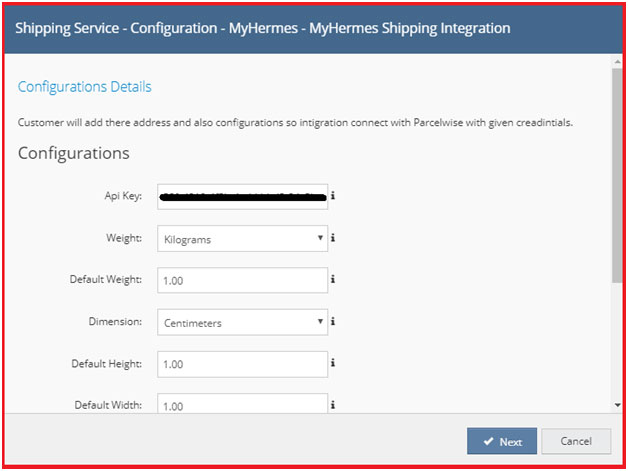
Step 5: Services

- In Linnworks.net, select Shipping.
- Select Integrations.
- Locate the MyHermes entry, then locate the Services button (as above), and click it.
- This opens the Services window.
- In the top left corner, use the dropdown window to select from the shipping services available in your MyHermes account.
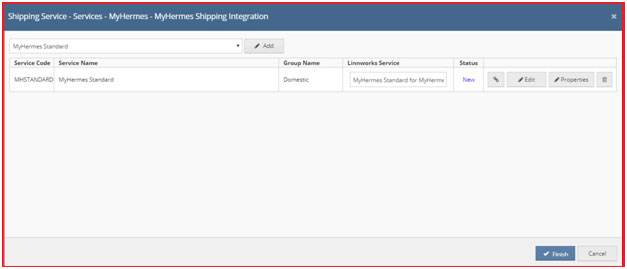
- Select the services you want available for use within Linnworks. Press Add to move that service to the list.
- You can edit the Service Name by clicking on it.
- The Option button
 allows you to map the current service name to any existing shipping service.
allows you to map the current service name to any existing shipping service. - Click the Edit button
 to access options, (currently the ability to send an SMS notification to customers)
to access options, (currently the ability to send an SMS notification to customers) - Click the Properties button
 , to open a new window. This displays the available properties of the select shipping service.
, to open a new window. This displays the available properties of the select shipping service. - Click the Delete button
 to remove a service. You’ll be asked to confirm your choice.
to remove a service. You’ll be asked to confirm your choice. - If you select Yes, you will be allowed to remove the selected service from the list of Shipping Services.
- If you press No, the selected Shipping Service will remain in the list of Shipping Services.
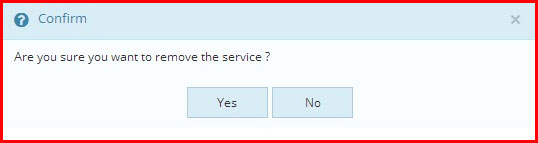
Edit Order Information for Shipping Order

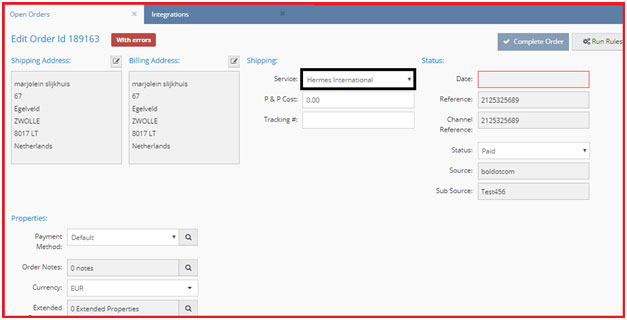
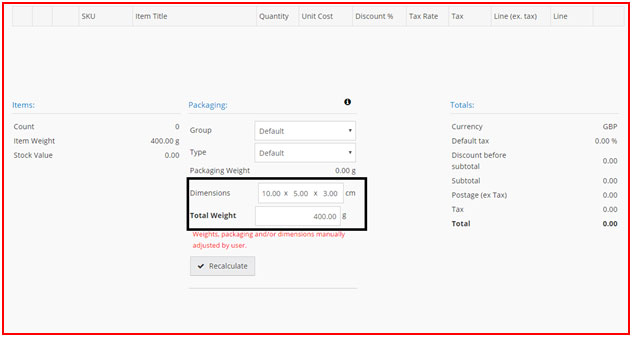
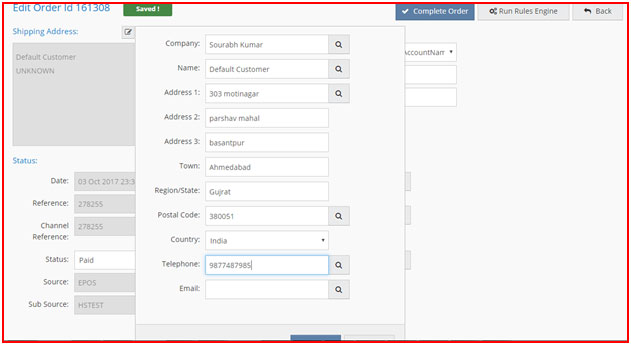
Generate Label
- Open Order > Select Order > Print > Shipping Labels
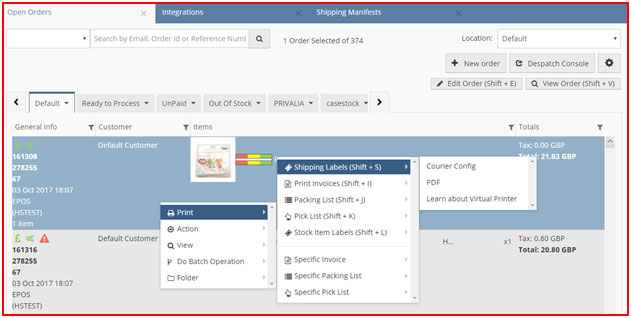
Print Label
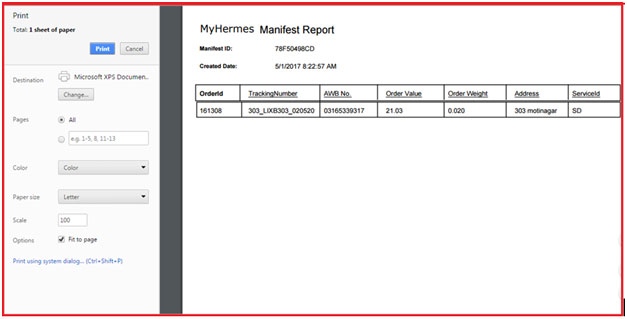
Process Order
The Tracking number will come from MyHermes
this will be AWB No.
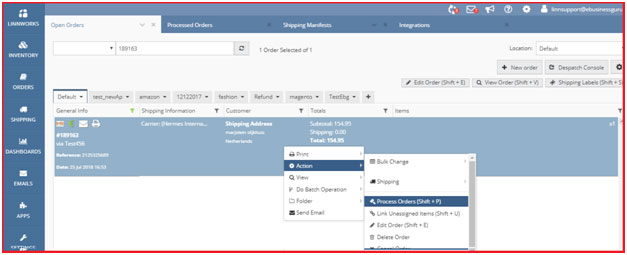
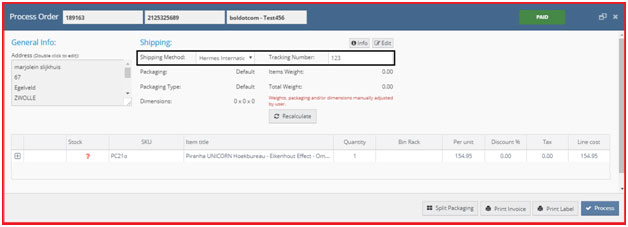
Create Manifest
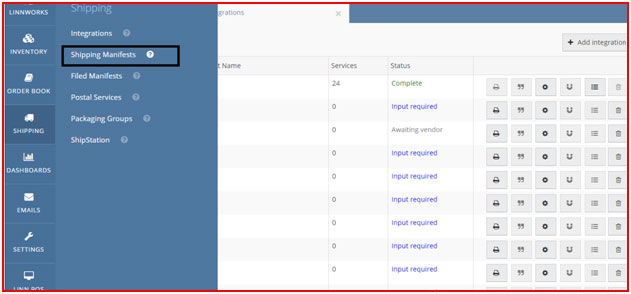
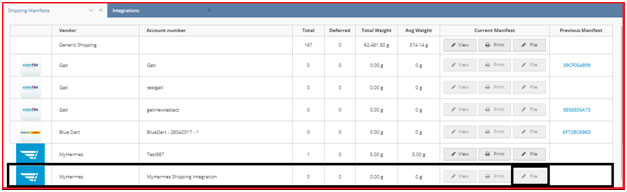
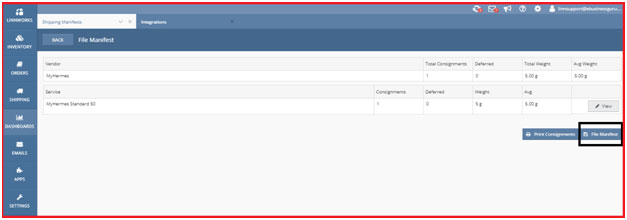
Print Manifest
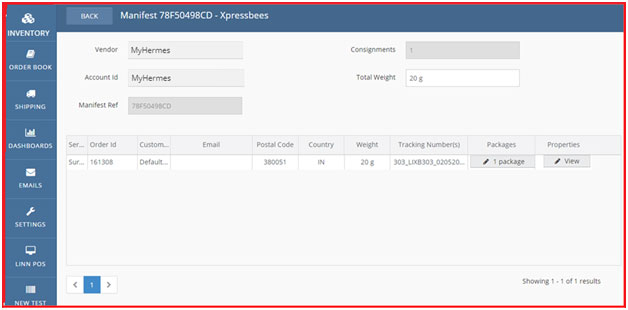
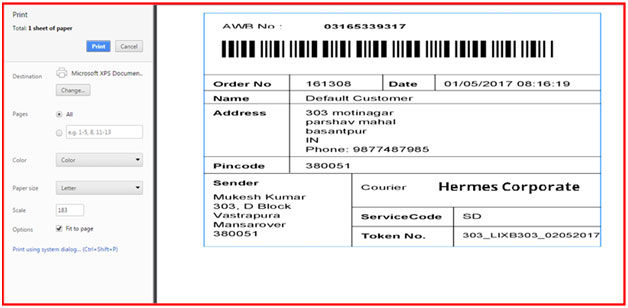
Step 6: Delete Shipping Integration

- In Linnworks.net, select Shipping.
- Select Integrations.
- Locate the MyHermes entry, then click the Delete button (see above).
- This opens the Delete window.
- Press Yes to remove the selected MyHermes Shipping integration from list of Shipping integrations.
- If you press No, the selected Shipping Integration remains part of the list of available Shipping Integrations.