
Lazada is the number 1 online shopping outlet in South-East Asia. Manage orders, inventory & listings by connecting Linnworks with your Lazada account.
Lazada Connector for Linnworks:
2. Settings and Mapping Tools:
3. Product Listing Tool:
4. Orders, Dashboard and Support:
Setting up and using the Lazada Connector for Linnworks
Lazada is the biggest eCommerce presence in Malaysia, Vietnam, Thailand and the Philippines. Backed by the Alibaba Group, selling on Lazada is easy, and is even easier with our connector for Linnworks.
£19.99 + VAT per month | £220.99 + VAT per year
Setting up and using the Lazada Connector for Linnworks
Step 1 : Install the App in Linnworks.net:
To use the Lazada integration, you must first install it from within Linnworks.net.
- Log into Linnworks.net
- Select Settings in the left-hand menu bar.
- Select the Application Store option
- Click on Lazada Connector For Linnworks
- Click Install to add the Connector.
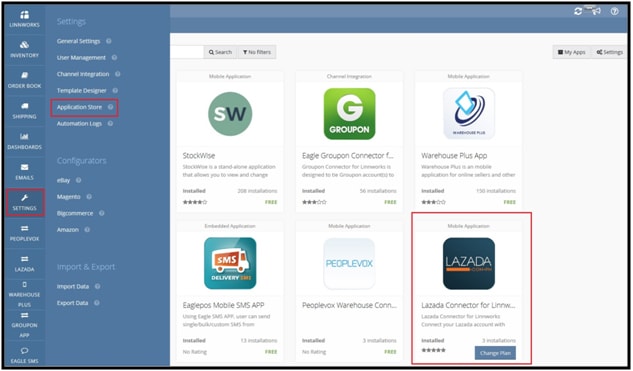
- During installation, you will be asked for your Linnworks.net Username and Password to authorize the installation.
- Once the application is installed, the Linnworks page will be refreshed. If it is not refreshed automatically, press the Refresh button in your browser, or press the F5 key on your keyboard.
- The Lazada icon will be added at the bottom of the left-hand menu bar.

Step 2 : Registration:
- Click on the Lazada button to open the App.
- When you open the App for the first time, you will need to agree to the Terms and Conditions by ticking the box. Click on the Terms and Conditions link to view a copy before agreeing.
- To continue, click Register Now.
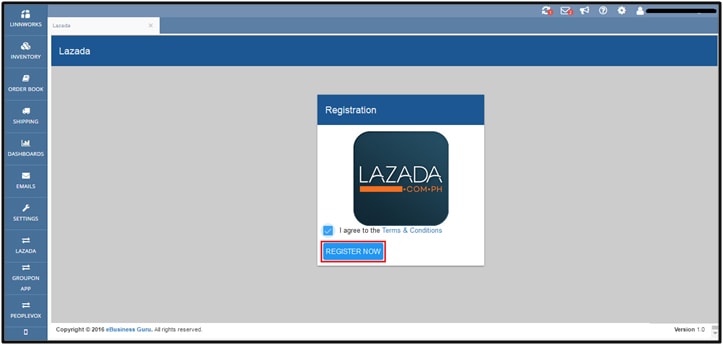
- Registration will create a token in Linnworks that authorizes the App to talk to your account without you needing to login/authorize every time. If there is an issue at this stage, you’ll be redirected to a separate screen to manually request a token, and copy and paste it into the app. However this does not happen often.
Step 3 : Configuration:
- After registration, when the app is opened for the first time, you will be shown a pop up for configuration. These settings are required to perform all the tasks this connector automates between Linnworks and Lazada.
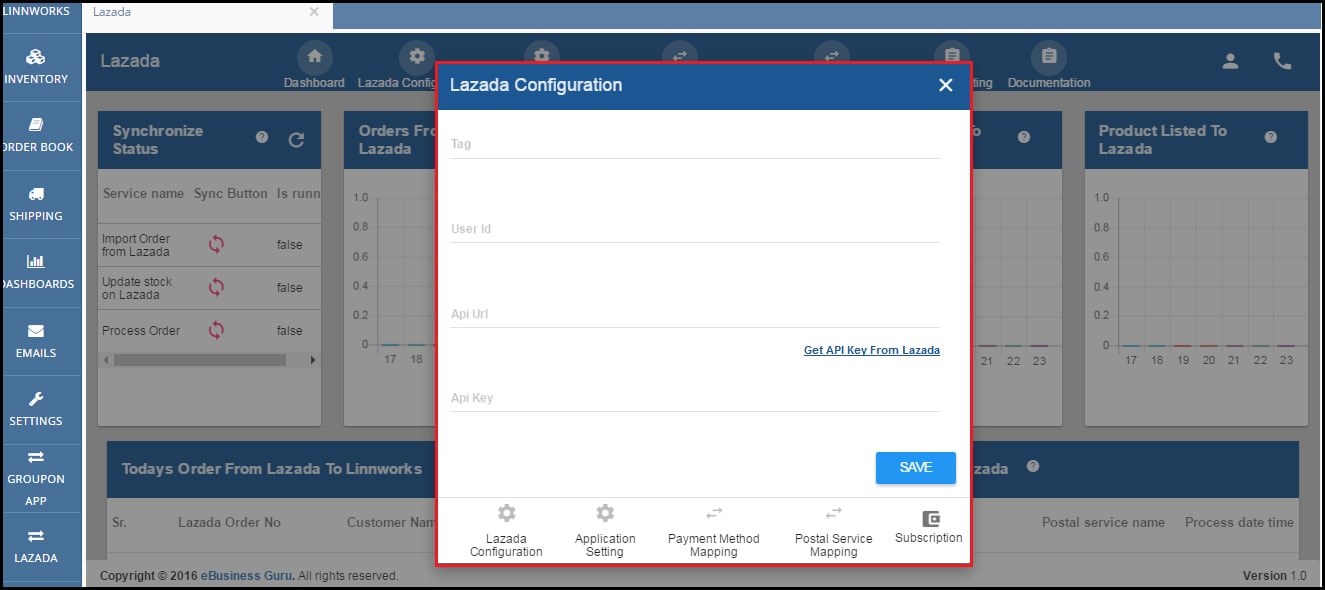
- There are four areas that require configuration for the App to work correctly in connecting Linnworks and Lazada:
-
- Lazada Configuration
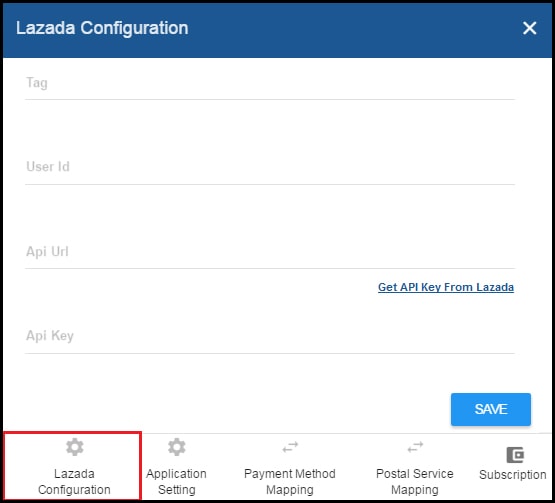
- Lazada account configuration requires the following information
- SubSource: Subsource name for Lazada account integration e.g. eBusiness Guru
- User ID: User ID of the Lazada account will be the email address located in the API reference section in your Lazada Seller Center.For example, if you sell on Lazada Malaysia (lazada.com.my) this will be located in:
https://sellercenter.lazada.com.my/api/index
If you sell on Lazada Philippines, this will be located in:
https://sellercenter.lazada.com.ph/api/index - API URL: API URL of Lazada account.
This can also be located in the API reference section in your Lazada Seller Center.
For example, if you sell on Lazada Malaysia, this will be:
https://api.sellercenter.lazada.com.my
If you sell on Lazada Philippines, this will be:
https://api.sellercenter.lazada.com.ph - API Key: API Key of Lazada account: This can be generated by clicking on Get API Key from Lazada link on the app.This can also be located in the API reference section in your Lazada Seller Center.
Alternatively, you can browse to Manage Users on your Lazada Seller Central account and copy and paste this into the API field of the Lazada Connector.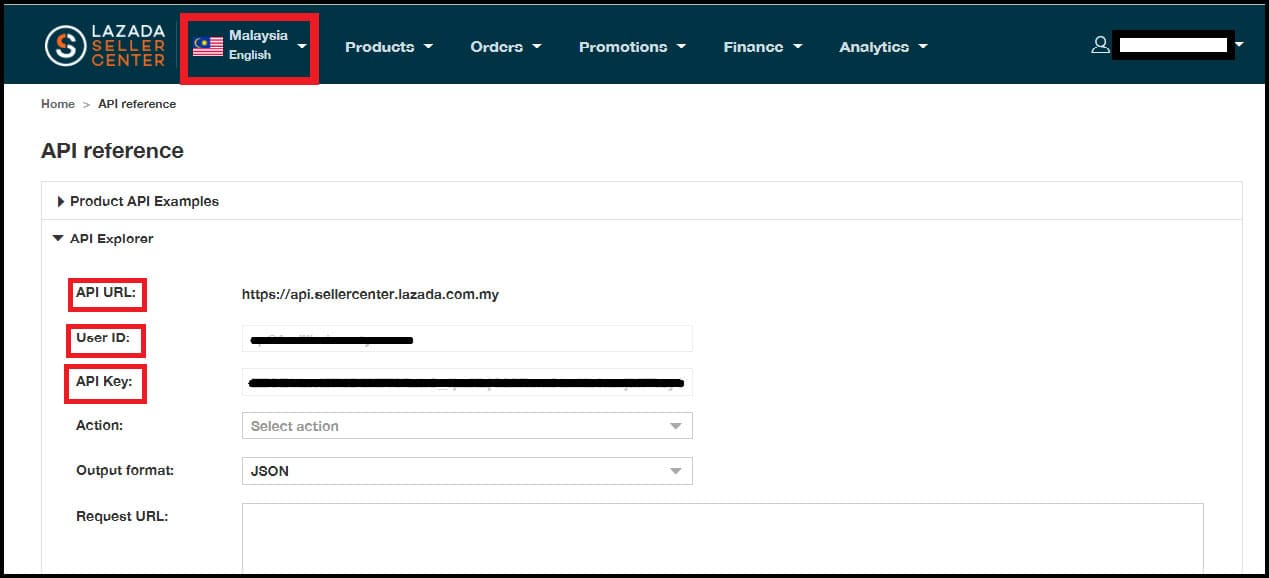
- The link for generating an API key from Lazada can be accessed by clicking on “Get API Key”
- Once the Save button is clicked, you will be moved to the Application Settings Tab
- Lazada account configuration requires the following information
- Lazada Configuration
-
- Application Settings
- This section allows you to select which of the supported adaptor functions you want to use
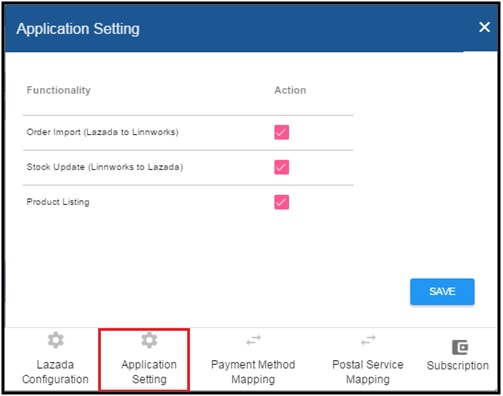
- The functions that are available for selection are
- Order Import
- Import new orders from Lazada to Linnworks
- Processing orders in Linnworks notifies Lazada of the status change, and updates tracking information on the Lazada order
- Stock Update
- Update stock level – Send Available Quantity from Linnworks to Lazada
- Product Listing
- Listing products inthe Linnworks inventory on Lazada
- Order Import
- The functions that are available for selection are
- This section allows you to select which of the supported adaptor functions you want to use
- Application Settings
-
- Payment Method Mapping
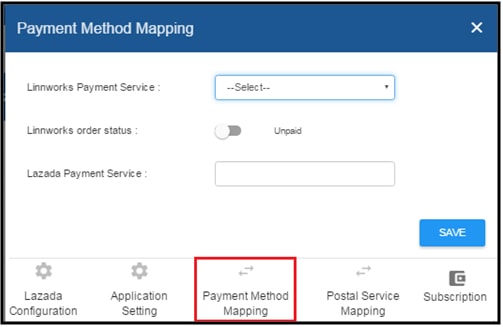
- Mapping Linnworks and Lazada payment services to ensure accurate information is stored
- Linnworks Payment Service:
- Drop down list of all payment services configured in Linnworks.
-
- Linnworks Order Status:
- Selection what the order status should be in Linnworks when an order with this payment service is created in Linnworks?
-
- Lazada Payment Service:
- The Payment Service in a Lazada order that is mapped to the selected Linnworks Payment Method.
- Linnworks Payment Service:
- Mapping Linnworks and Lazada payment services to ensure accurate information is stored
- Payment Method Mapping
-
- Postal Service Mapping
-
- Ensuring that the Linnworks orders have the correct Postal Service, based on the selected Shipping Option in the original Lazada order by mapping them specifically.

-
- Postal Service Mapping
- Subscription
-
- This section deals with your choice of subscription level and payment interval for the Lazada Connector App.
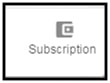
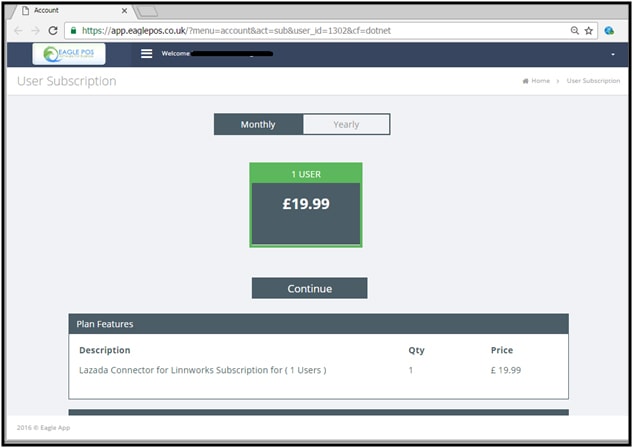
Please select either a Monthly or a Yearly Subscription, which summarises the cost, and then click on Continue. You will then be prompted to select a payment option, and complete the subscription.
-
Step 4 : Home Screen:
- The Home screen has a menu, with the following options:
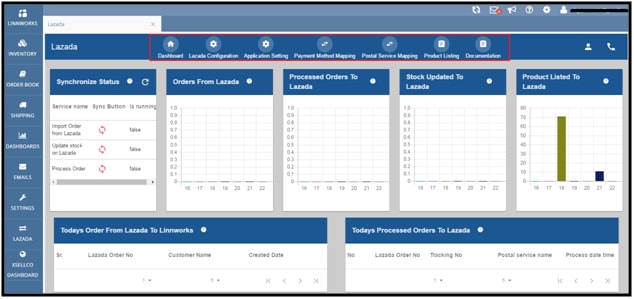
-
- 4.1 DashboardThe Dashboard displays information about the status of the Lazada integration, giving you an overview of the order and stock synchronisation.
-
- Synchronisation StatusThis shows the status of the services that are coordinating the orders and stock levels between Linnworks and Lazada. There’s also a Sync button to force that service to run immediately, instead of waiting for the next scheduled time.
- Import Order from Lazada – Downloading new orders from Lazada to Linnworks.
- Update Stock on Lazada – Send updates for stock levels to mapped listings on Lazada from the Linnworks Inventory items.
- Process Order – Notify Lazada of any orders that have been marked as Processed in Linnworks, along with any Tracking information.
- Synchronisation StatusThis shows the status of the services that are coordinating the orders and stock levels between Linnworks and Lazada. There’s also a Sync button to force that service to run immediately, instead of waiting for the next scheduled time.
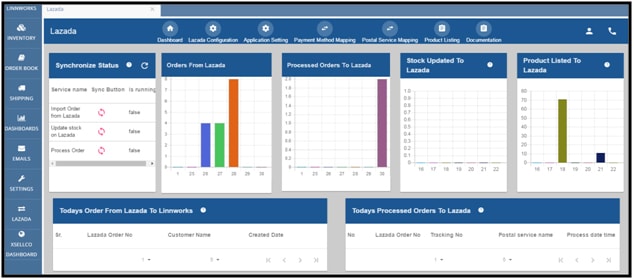
- Orders From Lazada
- This shows the number of orders downloaded each day from Lazada for the last 7 days.
- Process Orders To Lazada
- This shows the number of orders from Lazada that have been marked as processed in Linnworks, and notifications sent to Lazada each day over the last 7 days.
- Stock Updated To Lazada
- This shows the number of stock items that have had updated stock levels from Linnworks sent to their linked listings on Lazada each day over the last 7 days.
- Products Listed To Lazada
- This shows the number of new products that have been sent to Lazada through the App, per day over the last 7 days.
- Today’s Order from Lazada To Linnworks
- This list contains details of any orders imported into Linnworks from Lazada by the Connector App on the current day.
- Today’s Stock Update to Lazada
- This list contains the details of any inventory items that have had updated levels sent to their linked listing on Lazada by the App today.
- Today’s Processed Orders to Lazada
- This list contains details of the Lazadaorders that have been marked as Processed in Linnworks and updated to Lazada by the Connector App today.
- Today’s Product Listing to Lazada
- This list shows details of products from the Linnworks inventory that has been uploaded as new listings on Lazada today.
-
- 4.1 DashboardThe Dashboard displays information about the status of the Lazada integration, giving you an overview of the order and stock synchronisation.
-
-
- To open this screen, select the Lazada Configuration option.
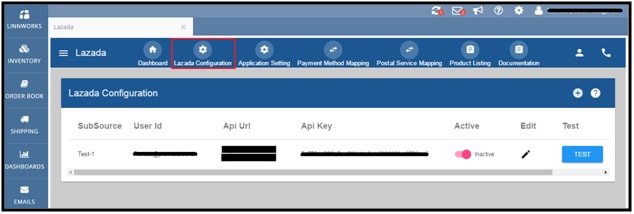
- The list shows any integrated Lazada channels.
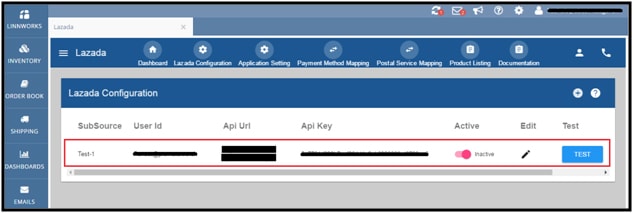
- You can edit the User ID, the API URL & the API Key. Click on the Test button to verify.


- To set an integrated Lazada channel as Inactive, click the Active slider to change the setting. An Inactive channel doesn’t download orders, receive order updates or send Processed Order notifications.
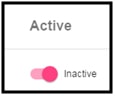 4.2 Lazada ConfigurationThis screen allows entry of, and customisation of, the settings for the integrated Lazada channels. These include the name of the SubSource in Linnworks, and the API details the connector uses to connect to the Lazada site(s)
4.2 Lazada ConfigurationThis screen allows entry of, and customisation of, the settings for the integrated Lazada channels. These include the name of the SubSource in Linnworks, and the API details the connector uses to connect to the Lazada site(s)
Adding a new channel
The top right hand corner has a ‘+’ button that allows you to integrate another Lazada channel.
- Click on the + button.
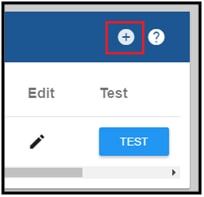
- Specify theSubSource name to use in the App and Linnworks, the User ID, the API URL and the API Key.
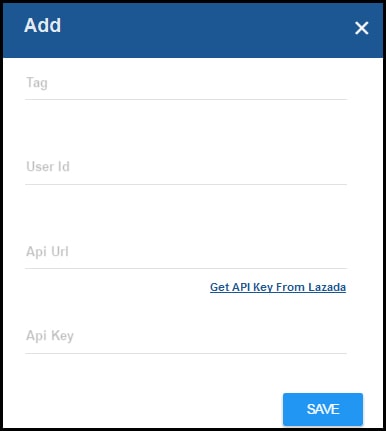
- Click the Test button to confirm the integration works correctly. Update details if you receive an Alert or Error message, and retest.
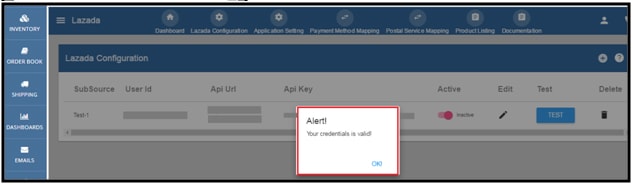
- Ensure the channel is Active.
- To open this screen, select the Lazada Configuration option.
-
- 4.3 Application Settings

- This screen contain options to enable and disable the following functionality:
- Order Import (Lazada to Linnworks)
- Stock Update (Linnworks to Lazada)
- Product Listing
- Enable and Disable options for using the Lazada connector for the following purposes:
- Order Import
- Import orders from Lazada to Linnworks
- Process order from Linnworks to Lazada and update tracking information in the Lazada order
- Stock Update
- Update stock level – Available Quantity in Linnworks is sent to the mapped Lazada listing when it has changed
- Product Listing
- Listing products from the information in your Linnworks invto Lazada
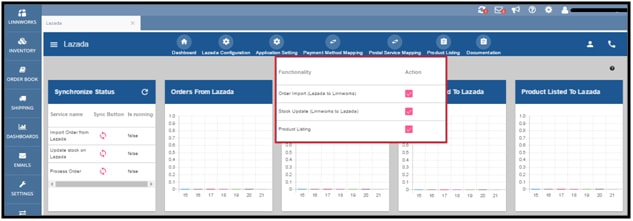
- Order Import
- A Warning / Confirmation message will be displayed for each operation:
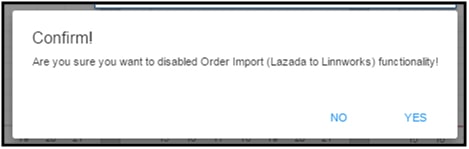
- 4.4 Payment Method MappingFor the Linnworks order created by the Connector to include the correct Payment method (Cash, Credit Card, PayPal, etc), as opposed to Default, you need to map the payment options in this section.
- 1. To map or update payment methods, select the Payment Method Mapping option.

- 2. The screen displays a list of Payment Methods already mapped.
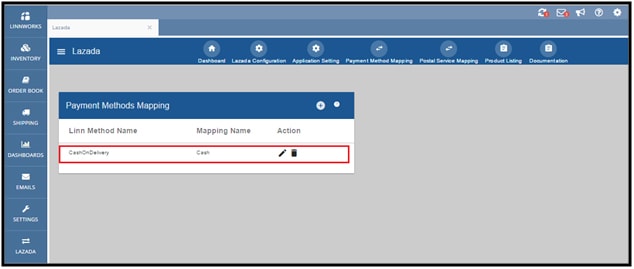
To add a new Payment Method Mapping, click on the + button in the top right hand corner of the window.
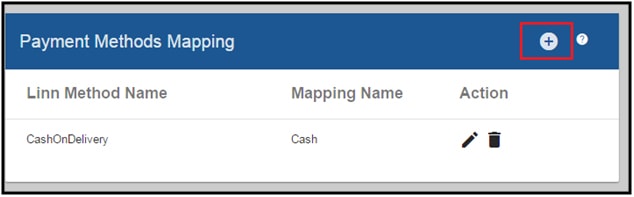
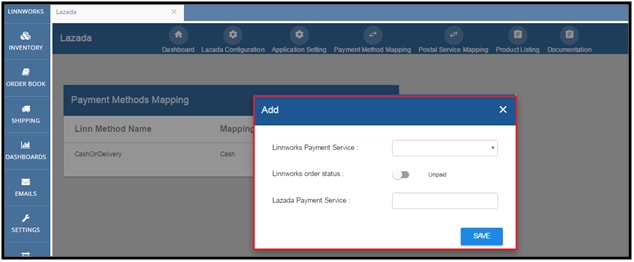
- Select the Linnworks Payment Method to map it to.
- Select the Lazada Payment Service to map against Linnworks.
- Select the Linnworks Order Status this payment method equates to.
- Save the new mapping.
- 1. To map or update payment methods, select the Payment Method Mapping option.
- 4.5 Postal Service MappingTo ensure that the correct Postal Service is used in the Linnworks order that is created by the App, you should configure the Lazada Shipping Services in here. This ensures that all Lazada orders in Linnworks can have the correct shipping label printed for them, and that tracking information can be passed back to Lazada.
-
- To map Postal Services, or Edit/update them, select Postal Service Mapping.

- The Postal Service Mapping screen shows all currently mapped services.

- To map a new service, you can click on the + button in the top right hand corner of the window.
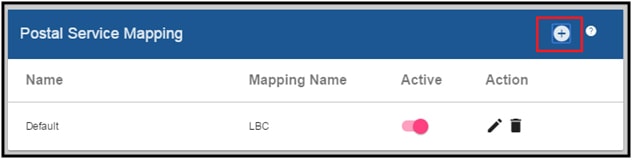
- Select the appropriate Linnworks and Lazada Postal Services.
- Click Add to update the Postal Service Mapping list.
- To map Postal Services, or Edit/update them, select Postal Service Mapping.
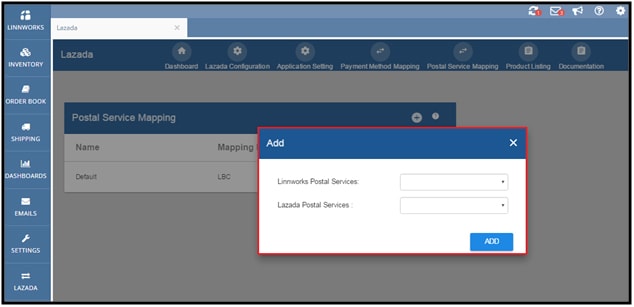
Please Note: If a Lazada Postal Service hasn’t been mapped, then the order in Linnworks will have the Default Postal Service, which may cause issues when dispatching the products in the order.
-
- 4.6 Product ListingThe Product Listing tool allows you to create a listing on Lazada for an item in your Linnworks Inventory. In the top right hand corner is a filter that allows you to select which Lazada channel you’re listing to and checking, if multiple channels are integrated. The list of items can show with color codes the status as Not Listed, Listed, Listed with a warning,or Error when Listing.Please Note: Lazada channel name used at the time of integration (In step Step 3: Configuration -> <1> Lazada Configuration -> Tag Name) needs to be added in Linnworks Inventory’s Extended Property.For Example: Lazada integrated in Linnworks.net with name as: “Lazada-ph” than add following details in StockItem -> Extended PropertiesLinnworks SKU is: “Test_Lazada_23”Extended Properties details:
Name : Lazada-ph
Value : yes
Type : Attribute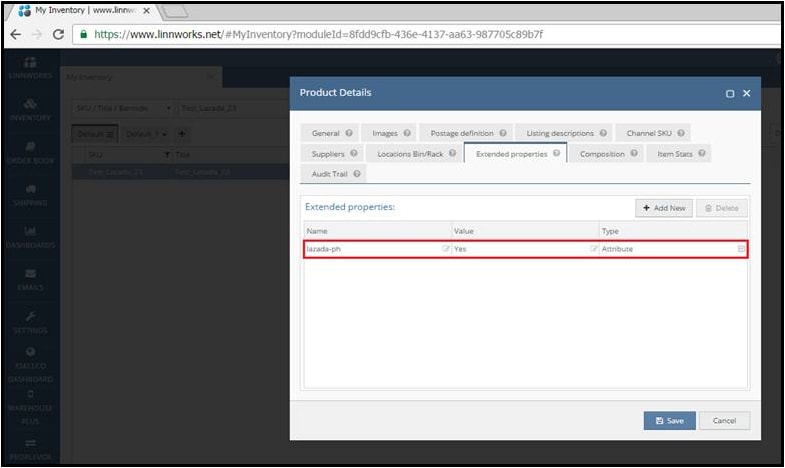 Each entry loads information from the SKU, and you can edit the Category and Configuration details for the listing to be created from the item. If the item is unlisted, or had errors, once this has been addressed, you can Create the listing. If a listing was created, and updates have been made in Linnworks, you can Update the listing.
Each entry loads information from the SKU, and you can edit the Category and Configuration details for the listing to be created from the item. If the item is unlisted, or had errors, once this has been addressed, you can Create the listing. If a listing was created, and updates have been made in Linnworks, you can Update the listing.
- Open the Listing Tool from the Product Listing menu entry.

- Select the correct Lazada channel in the top right-hand corner to display the available SKUs and their listing status.

- Identify the item you’re looking at by typing the Linnworks SKU into the search field under SKU, or the Lazada SKU into the search box under Channel SKU. You can also search by Item Title.
- If the item has a Green status, it has been Listed successfully.
- If the item has a Yellow status, then it hasn’t been listed. Check the Categories & Config options (Click the cog) before clicking on Create to list on the selected Lazada channel.
- If the item has an Amber/Orange status, it has been listed, but with Errors. Click on the i for more information. If the item has been updated, the Update button can pass the changed data to the listing to correct it.
- If the item has a Red status, then it is either in the process of being listed, or there was an error. Click on the error message (denoted by an exclamation mark) if present, to identify the problem.

- The Error description is shown in a pop up when the exclamation mark is selected
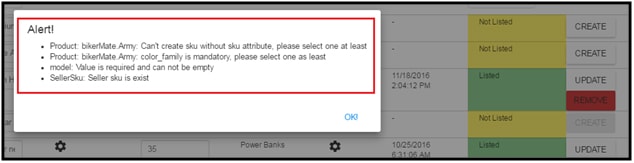
- You can use the Create button to retry listing the item, after rectifying the problem.
Listing Page with listing status:
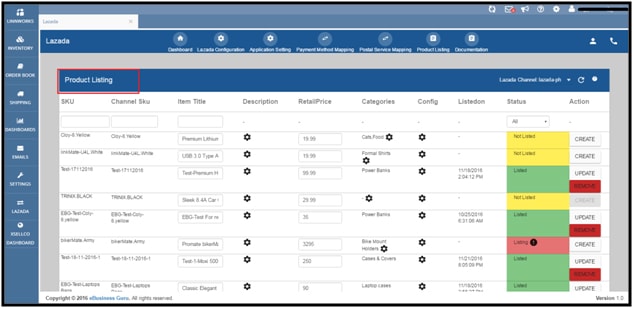
For listing products from Linnworks to Lazada, following points need to be considered:
- Item Title:The title would be taken from the SKU Title by the App. This title can be modified in the textbox
- Retail Price:Linnworks Retail Price is imported by the App. This price can be modified in this screen
- Description:The Listing Description can be edited at the time of listing by clicking on the appropriateSettings icon (a cog) in the Description column.
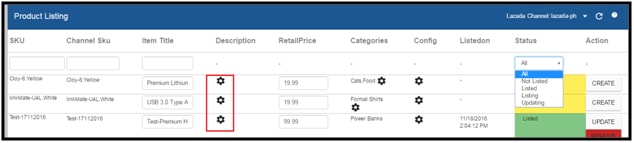 A text box with formatting controls will be opened. Once description inserted, click on Save
A text box with formatting controls will be opened. Once description inserted, click on Save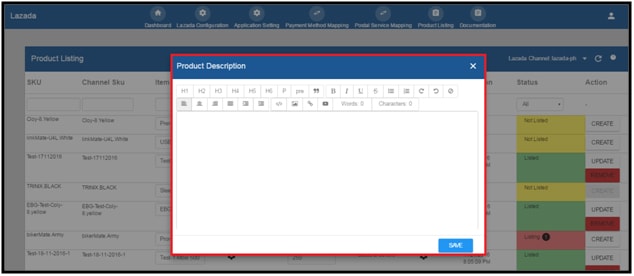
- Category:Selection of Lazada category in which user wants to list product can be accessed by clicking on the appropriate Settings icon (a cog).
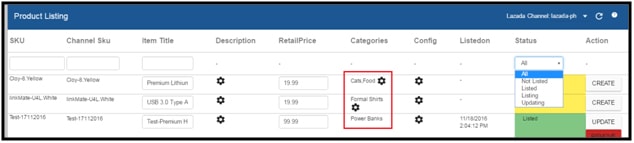 Once clicked, a list of Lazada categories will be displayed in a pop up window, and can be selected by clicking on the Select control for the correct Category.
Once clicked, a list of Lazada categories will be displayed in a pop up window, and can be selected by clicking on the Select control for the correct Category.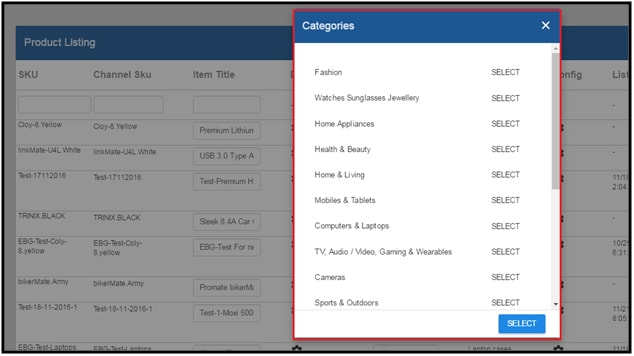
- Attributes:Attributes are information needed by Lazada in order to create a listing.Required attributes can be seen and modified by clicking on the appropriate Settings button (a cog).
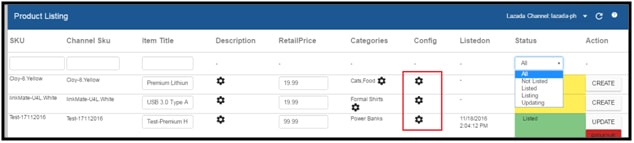 Once clicked, the available attributes are displayed in pop up window (Configs). Changes can be made here, and saved by clicking on Save.
Once clicked, the available attributes are displayed in pop up window (Configs). Changes can be made here, and saved by clicking on Save.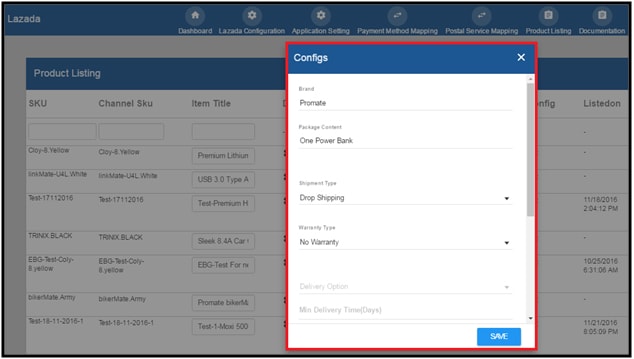
- Open the Listing Tool from the Product Listing menu entry.
- 4.7 DocumentationDocumentation allows you to access this user manual.
 Once clicked, user will be redirected to our user manual web site link:http://www.ebusinessguru.co.uk/lazada-user-manual/
Once clicked, user will be redirected to our user manual web site link:http://www.ebusinessguru.co.uk/lazada-user-manual/ - 4.8 SupportThe Support button allows you to make technical queries to the App support team.
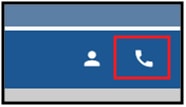
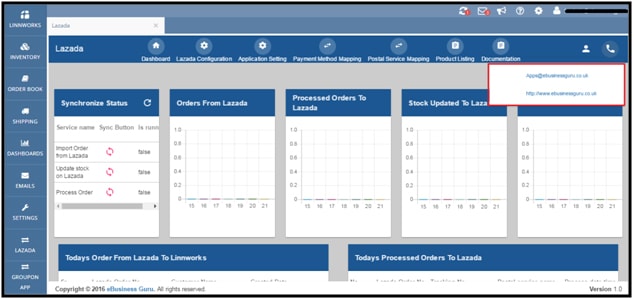
- 4.9 Help Tool TipThe ? symbol can be found throughout the App, and allows you to access additional information about the section you are currently in.
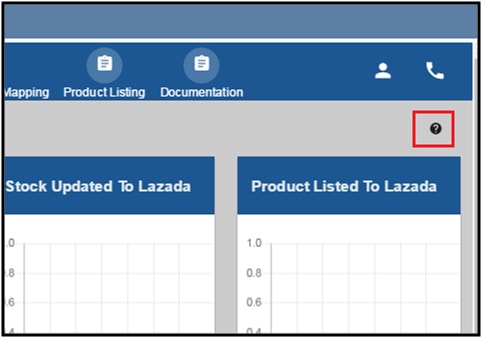 Once clicked, detailed information for that screen or function will be displayed in a small window.
Once clicked, detailed information for that screen or function will be displayed in a small window.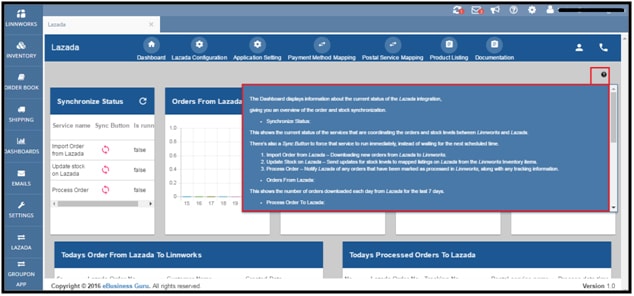 Please Note:The Stock Update feature, which is currently in Beta, allows Linnworks to send Available Stock levels to listings on Lazada. Currently this only works where the Lazada SKU is the same as the Linnworks SKU. There is no mapping tool for non-matching SKUs currently, but this is a planned development.
Please Note:The Stock Update feature, which is currently in Beta, allows Linnworks to send Available Stock levels to listings on Lazada. Currently this only works where the Lazada SKU is the same as the Linnworks SKU. There is no mapping tool for non-matching SKUs currently, but this is a planned development.
Steps for Generating API Key:
-
- Log into Lazada Seller Centrale.g. for Philippines, link: https://sellercenter.lazada.com.ph/Note: Seller Central links are different for different countries
- Under Profile, click on Manage User
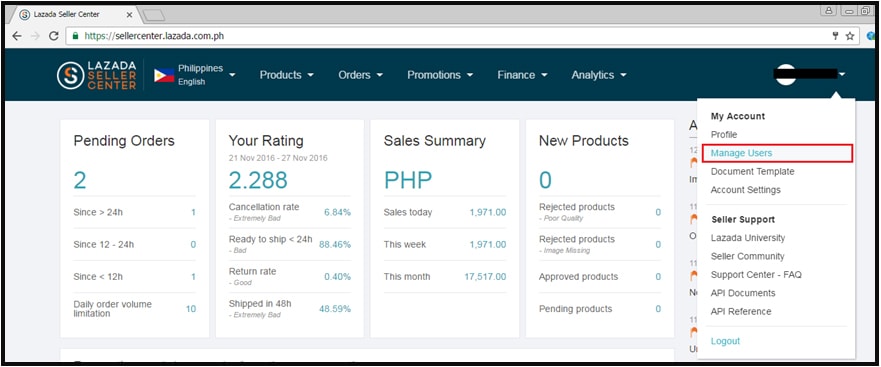
- Under Manage User, click on Add User
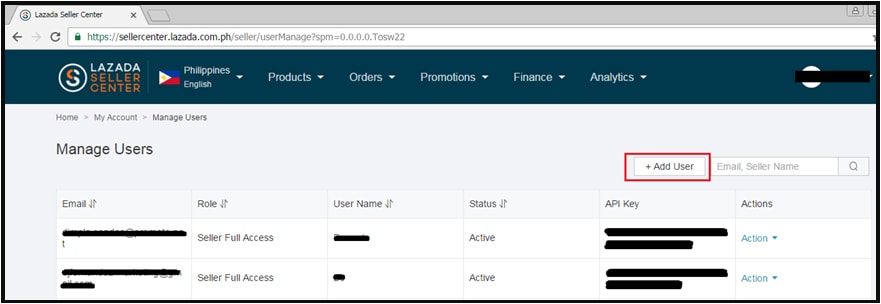
- To add a new user, complete the details under Add New User and select Role as Seller Full Access
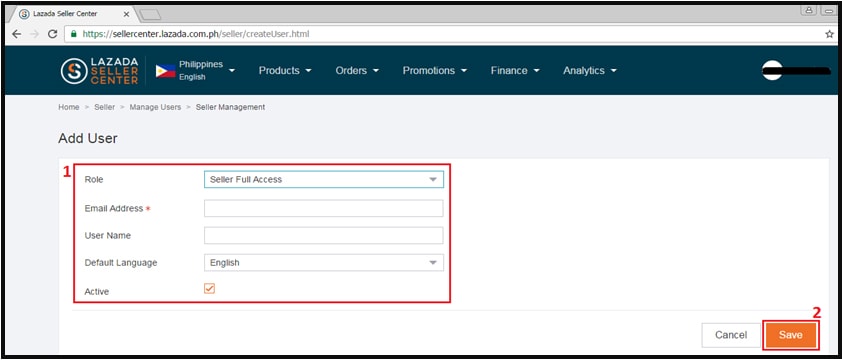 When you have entered the required data, click on Save
When you have entered the required data, click on Save - New user will be created.Copy the email as the User Name and API key of the new user created from the manage user page and paste it into the Lazada Application.
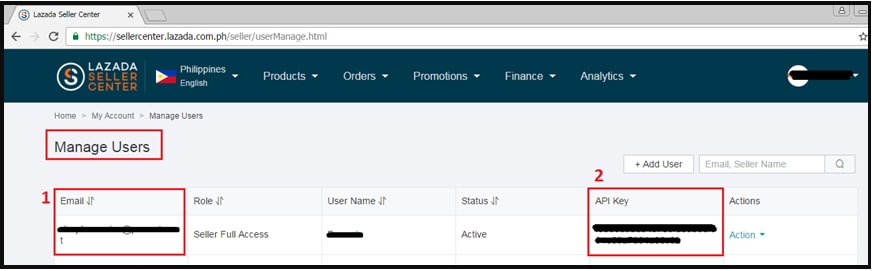
- API URL can be found by following below steps:Login to Lazada Seller CentralUnder Profile, click on API referenceAPI URL is in API Explorer tab as displayed in the screen shot below
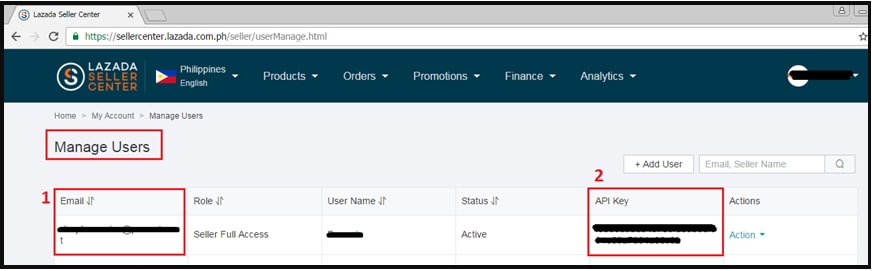 Note: API URL can be different for different seller central of Lazada
Note: API URL can be different for different seller central of Lazada