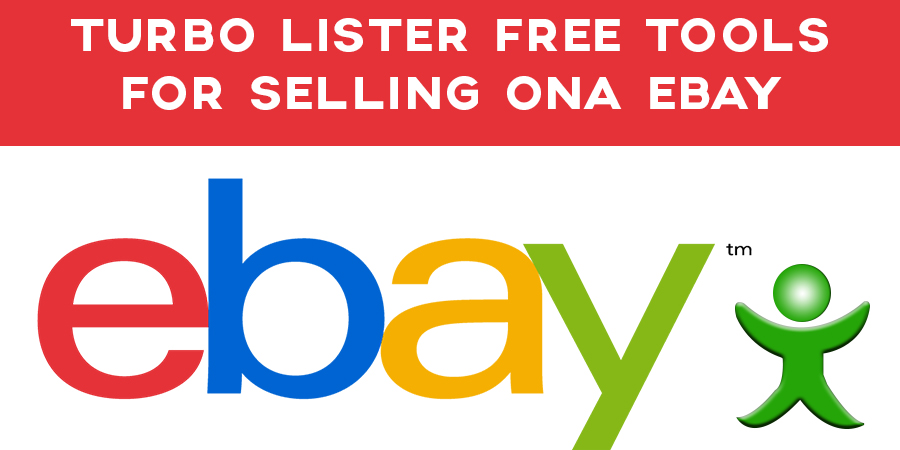[dropcap]T[/dropcap]urbo Lister is free online tool; it helps you to create professional looking listings. With the help of turbo Lister you can upload thousands of products in Bulk. So, if you looking information about Turbo Lister tool, the following guidelines will definitely help you. Turbo Lister helps to create products rapidly; import and export listing in CSV format, and embed your own self hosted images. In this blog I’m going to talk about getting the most out of turbo lister. ‘EBay business becomes successful when you are using the right tools’.
Benefits of eBay Turbo Lister
- Turbo Lister is Free and Very easy to use
- You can use it online or offline.
- You can upload thousands of listings to eBay with a single click
- You can preview the ads before you go live on eBay
- Backup of Listing
- Bulk Capabilities
- Quick Creating and editing
- Customization and more
- Relist and put up similar products for sale on eBay
Turbo Lister is very time efficient and economical. So, if you want to create a turbo listing quickly such its easy and simple while you are using “Duplicate” and “Duplicate as Feature”. You can create copies of your existing listings saved in the product inventory. All you be required to do is select the listing or listing that you require a copy of and click on the duplicate button the toolbar.
The most important eBay seller tip on turbo, if you would like to create changes and duplicate your existing listing, you can use the duplicate as feature. Whenever you have done all these process and once you’ve finished editing the details, it will be ready to work. If you have various listings in eBay Turbo lister and you would like to export them to excel or CSV file, it’s quite simple with Turbo Lister.
With Turbo Lister, you can back up your listings, create a copy to transfer to another system or import it into another program. If you are using CSV import/export feature, you can make an excel rendition of your listing.
You can just select the listing you’d like to back up or transfer by going to the file->Export Selected Products -> To CSV. You will be asked for a name to save your file output to, and a CSV file will be created from the listing you selected.
You will find that the default photo hosting preference is set to eBay picture services. You are not tied to this selection. If you would like to make to self-host your photos, you can move to your images hosting preference, where it says change photo hosting. To get more information about Selling on eBay, you can write to us and we’ll discuss your requiters in information.